Some Shopify themes have carts that are not a unique page. For these themes, the automatic installation may not work as expected.
If you have already attempted to add the Countdown to your cart using the automatic install, first remove the install by clicking "Remove"
- Select "Install to Custom Location" and copy the code.
- Navigate to your Shopify Theme, and select the "Actions" menu. Select "Edit Code".
- Search for files that have "cart". The exact file will depend on your theme.
- For Narrative theme, the file is cart-drawer.liquid
- For Supply theme, the file is cart.liquid
- Copy and paste the code snippet from POWR to the cart file in Shopify. The exact location in the file depends on your theme, and where you want the countdown to appear.
- For Narrative theme, for the countdown to appear at the top of the cart it should be added after the line `<div class="cart-drawer__content">`
- For Supply theme, for the countdown to appear at the top of the cart it should be added after the line `<h1 class="h2">{{ 'cart.general.title' | t }}</h1>`
- Save the Shopify cart file. Your countdown should now be appearing in your cart.
How to center the countdown timer in my cart?
Please use the following code.
.countdownTimer{text-align:center}
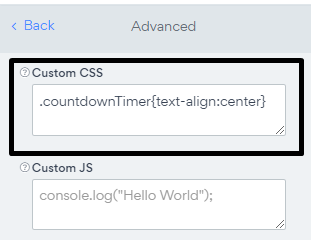
Having trouble finding the right files for your theme? Reach out to our support team and let us know the exact theme that you are using.
You might also find this article useful: How to delete POWR app from Shopify cart (manually)?
Comments
0 comments
Please sign in to leave a comment.