Does your Countdown Timer have too much white space and looks something like the one in the pictured screenshot? If yes, there are a few things you can do to reduce space in and around your Countdown:
Too much space between Title and Counter Elements
This is an easy fix. You most likely have the option to display content during count enabled. To remove the space reserved for extra content you can add via that setting, go to Content > During Count and make sure all fields are completely blank.
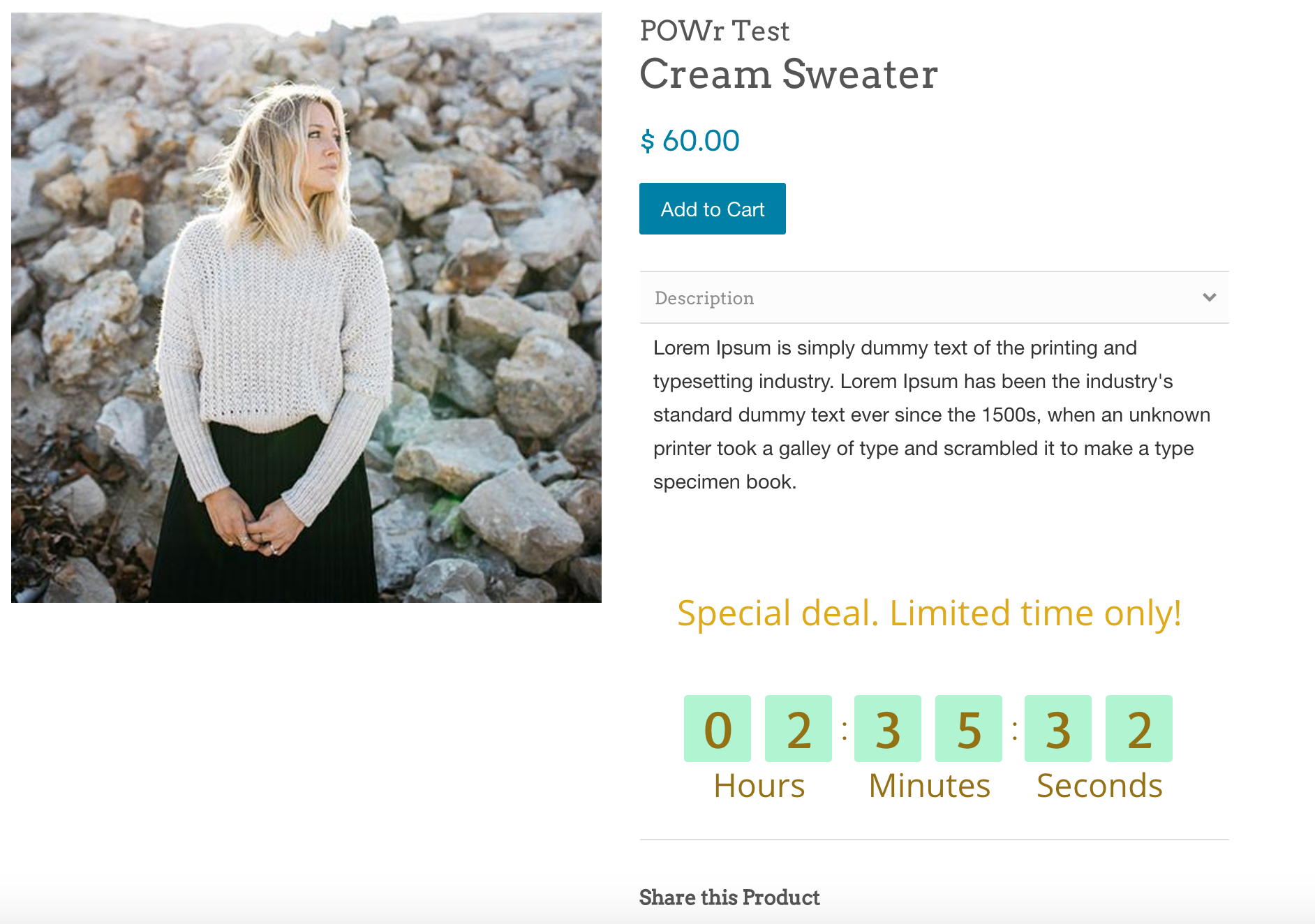
Too much space around Countdown Timer
This one is trickier. White space around your Timer can be created by your website's theme or by additional empty paragraphs around your Timer. We recommend going through these steps to find out what's creating the space around your Timer:
- Go to the page or file where you added the Countdown Timer shortcode. View the HTML source code for that page. If there are any empty <p> </p>, <div> </div>, or other HTML tags above or below your Timer code, delete those.
- If that isn't the issue, open up your browser's Developer Tools, go to Elements and search for "powr-countdown-timer". Hover over the enclosing elements and see if any of them have paddings or margins that may be creating the space. Once you have detected what is adding the extra space around your Timer, edit your site's CSS to reduce the margin or padding around those elements.
- Additionally, you can remove some of the margin inside of the Countdown Timer by adding the following CSS to Design > Advanced > Custom CSS (Pro feature) in your Countdown Timer Editor: #appView {margin: 0px !important;}
Once you've done all this, your Countdown Timer should look more like the one in screenshot #2.
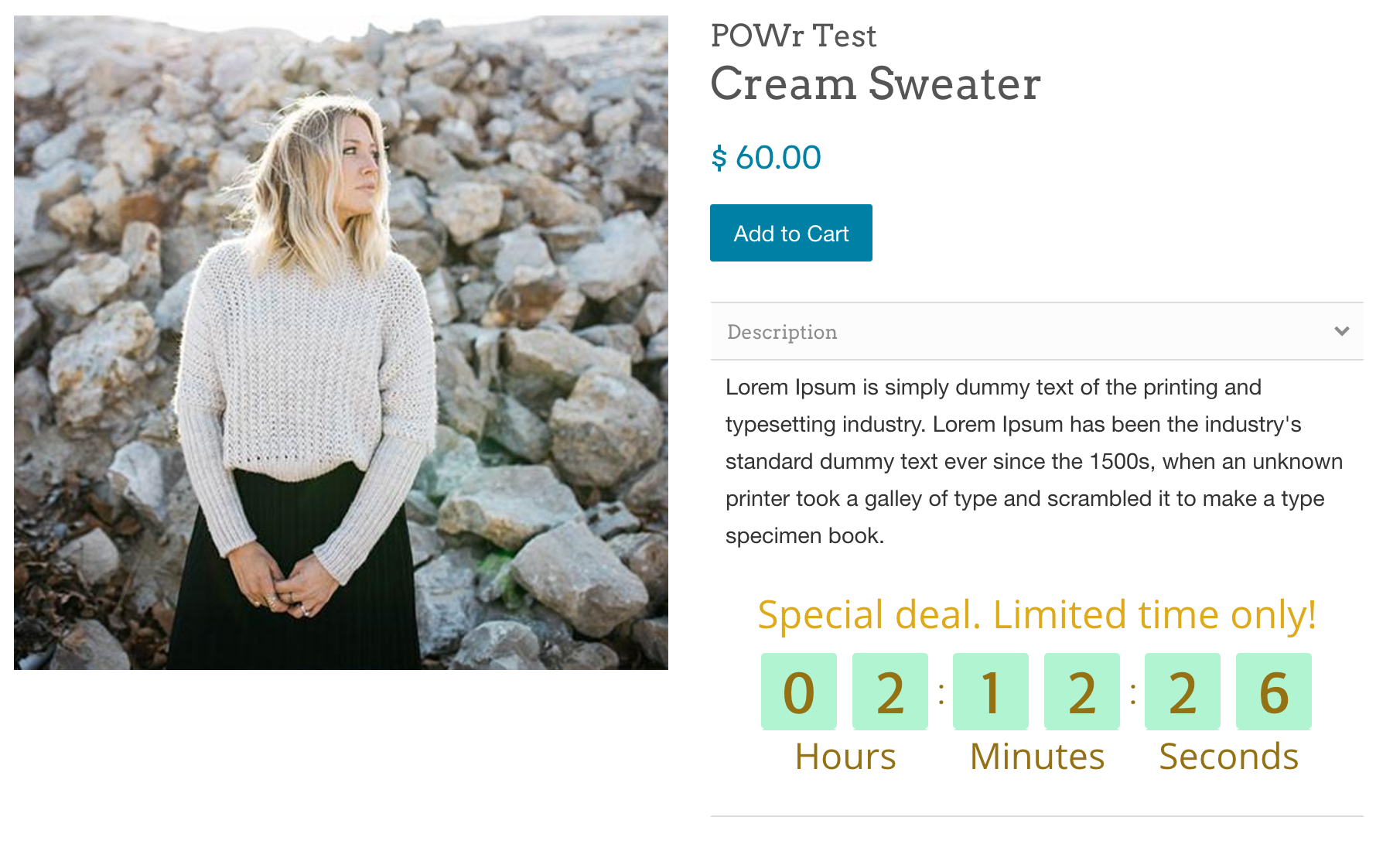

Comments
0 comments
Please sign in to leave a comment.