The Form Submission Data element in the Email Editor automatically displays the content in your form. When someone fills out your form, then you can automatically show them a summary of the information that they filled out.
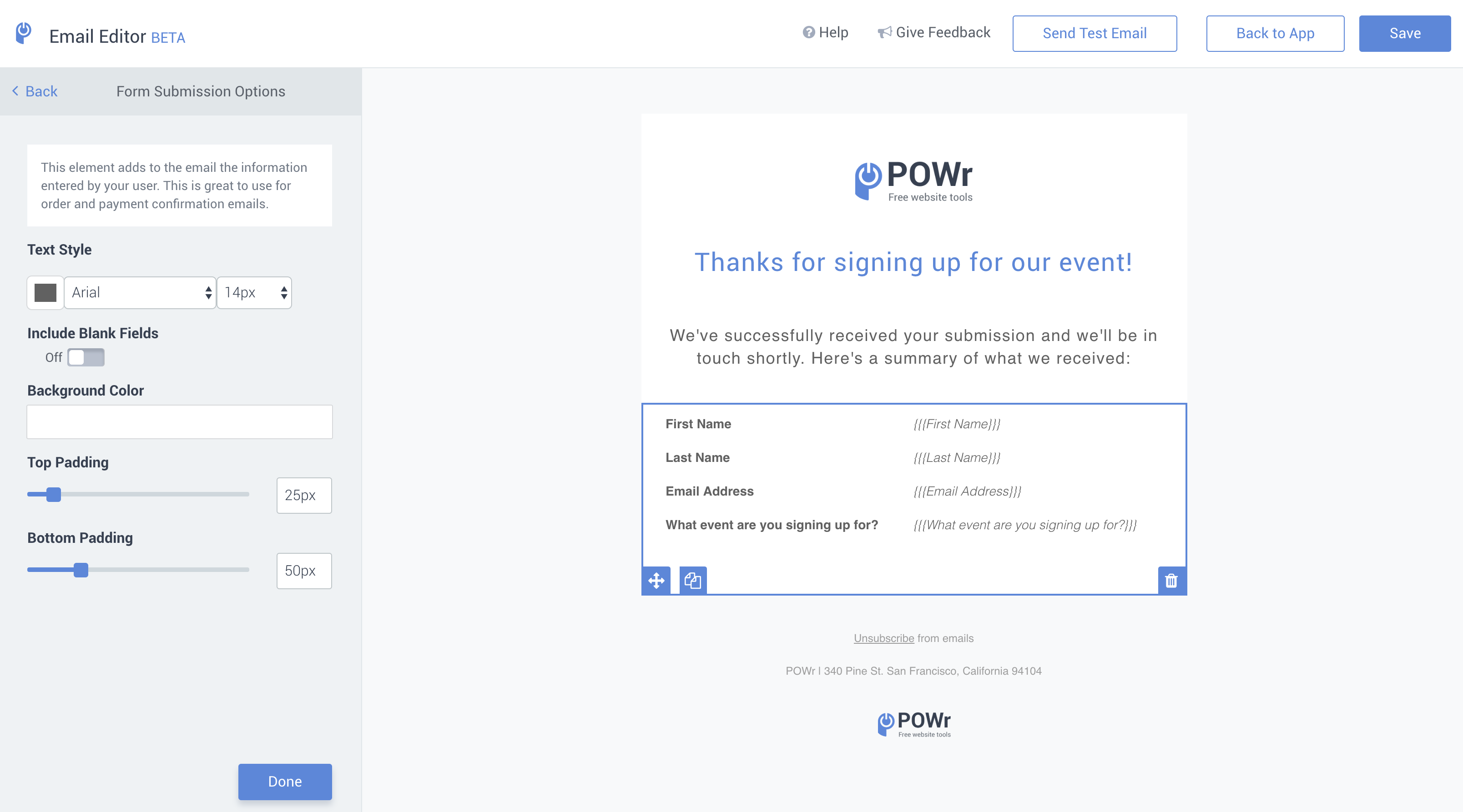
Below is an example of a form, the draft email and the live email a user would get in their inbox.
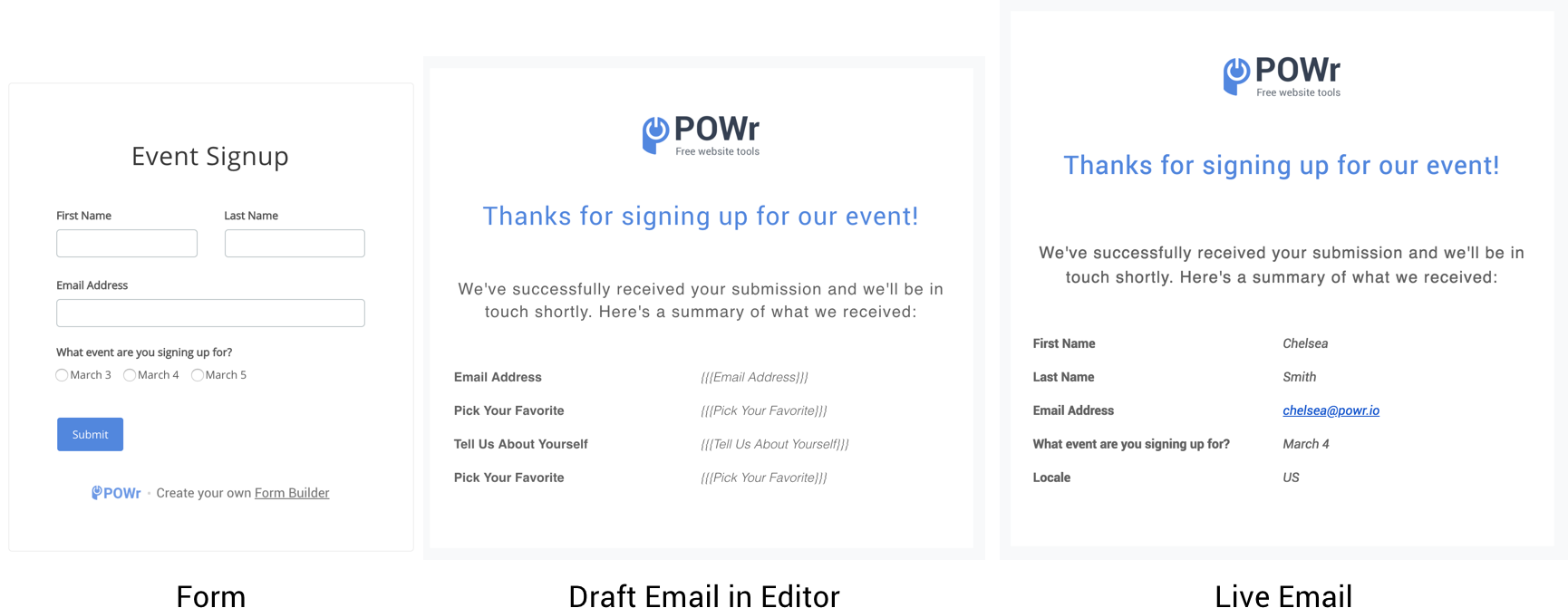
In the email editor, we use the characters {{{name}}} to symbolize what will dynamically populate in the live email so it’s clear where the text will populate. For example, {{{Email Address}}} symbolizes the email field in your form.
Adding and Removing
You can either delete the entire element if you do not want it, or drag it back in if you change your mind.
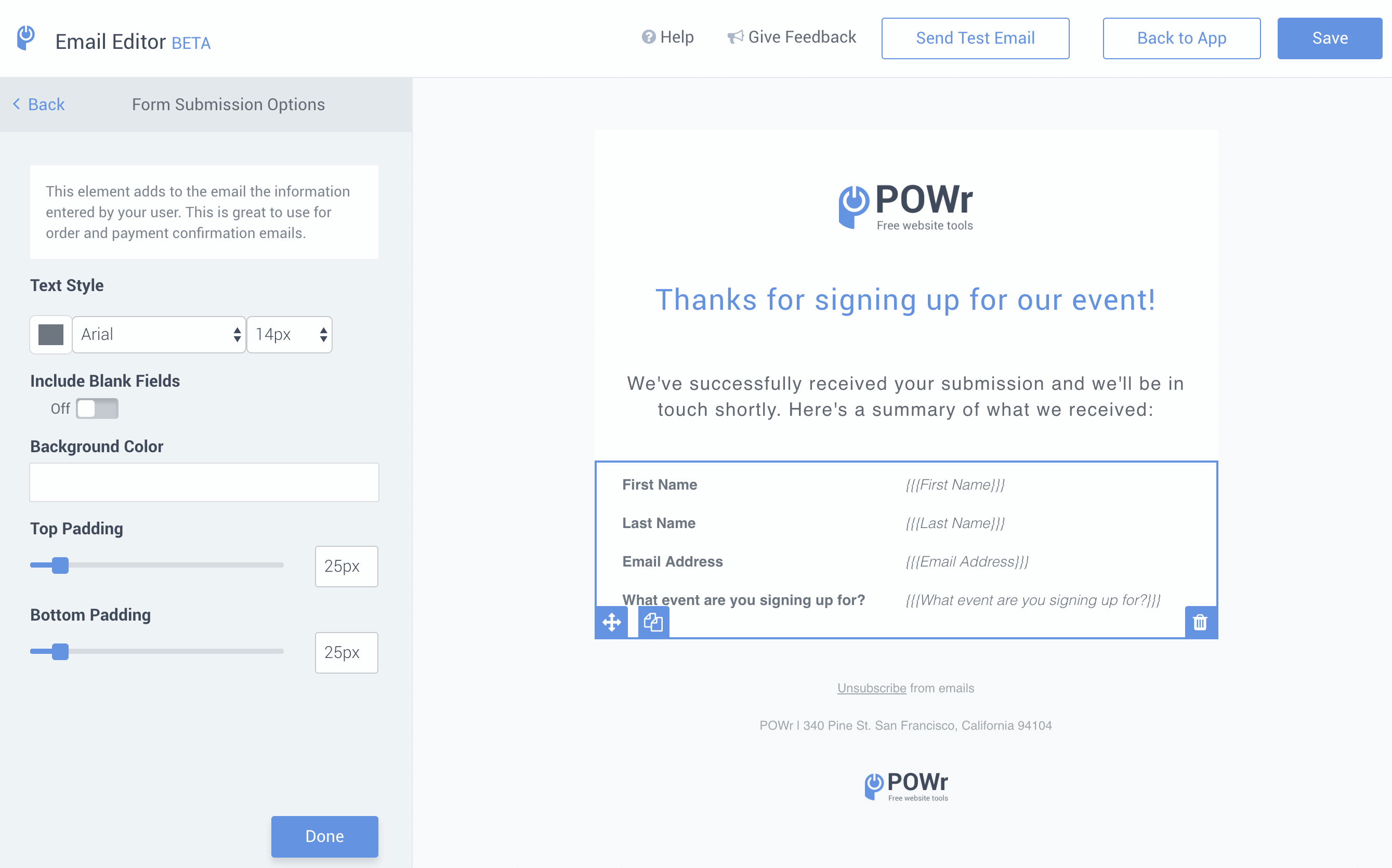
Unfortunately right now you cannot delete specific fields in the element and you can only include all fields from your form.
Include Blank Fields
If you would like to include fields that were left unanswered when a user submits a form, then you will need to toggle this ON in the Form Submission Options.
.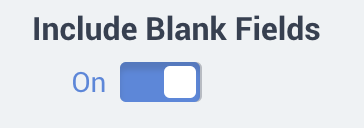
Learn more about personalizing your emails in our article about using dynamic content.
Adding URL (links) in Autoresponder email
To add the link in the Autoresponder email please follow these steps:
1. Open app settings
2. Open Autoresponder email
3. Click on the "Edit Email" button:
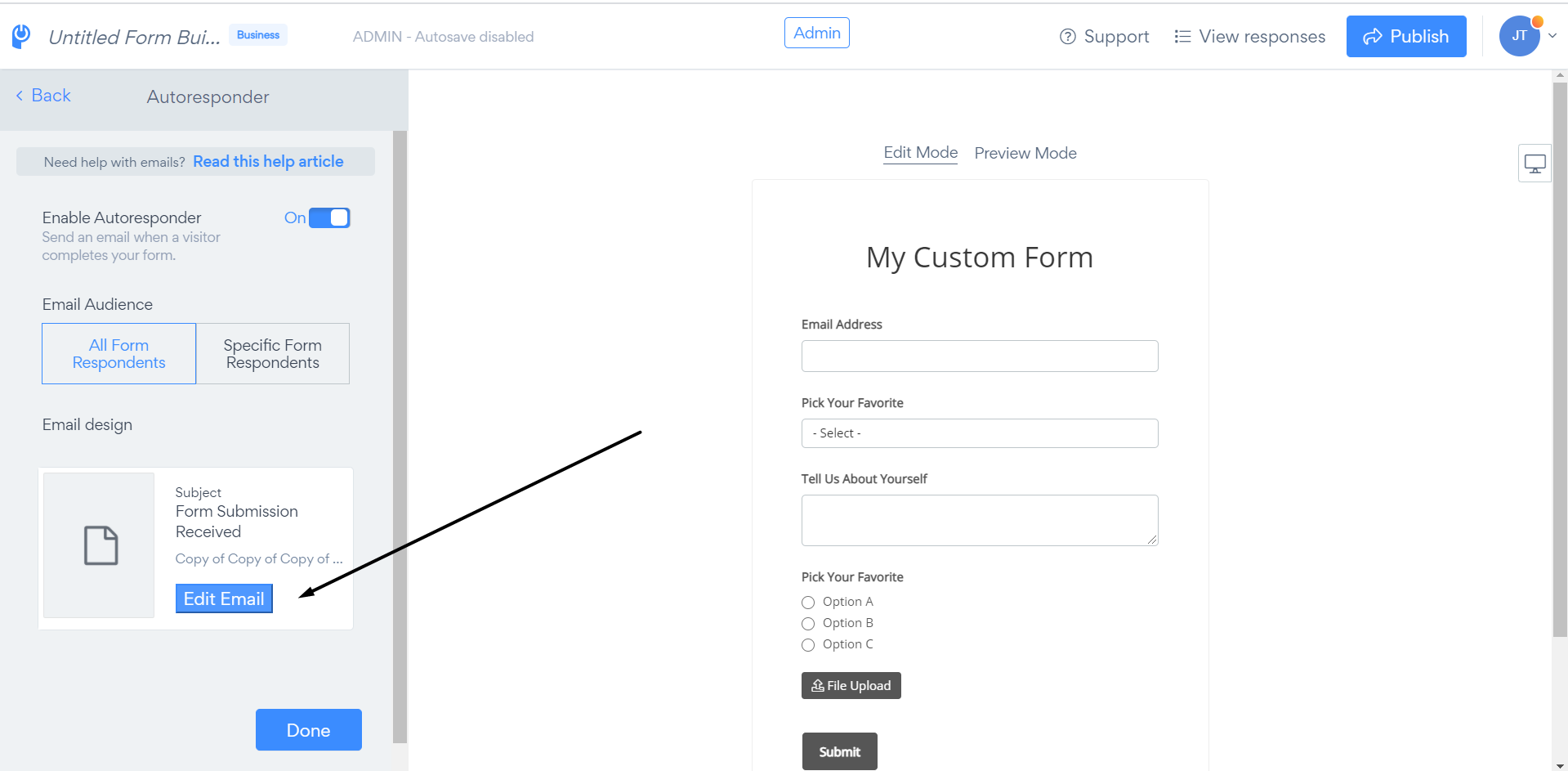
3.1 Email editor will be opened
4. Select a text element:
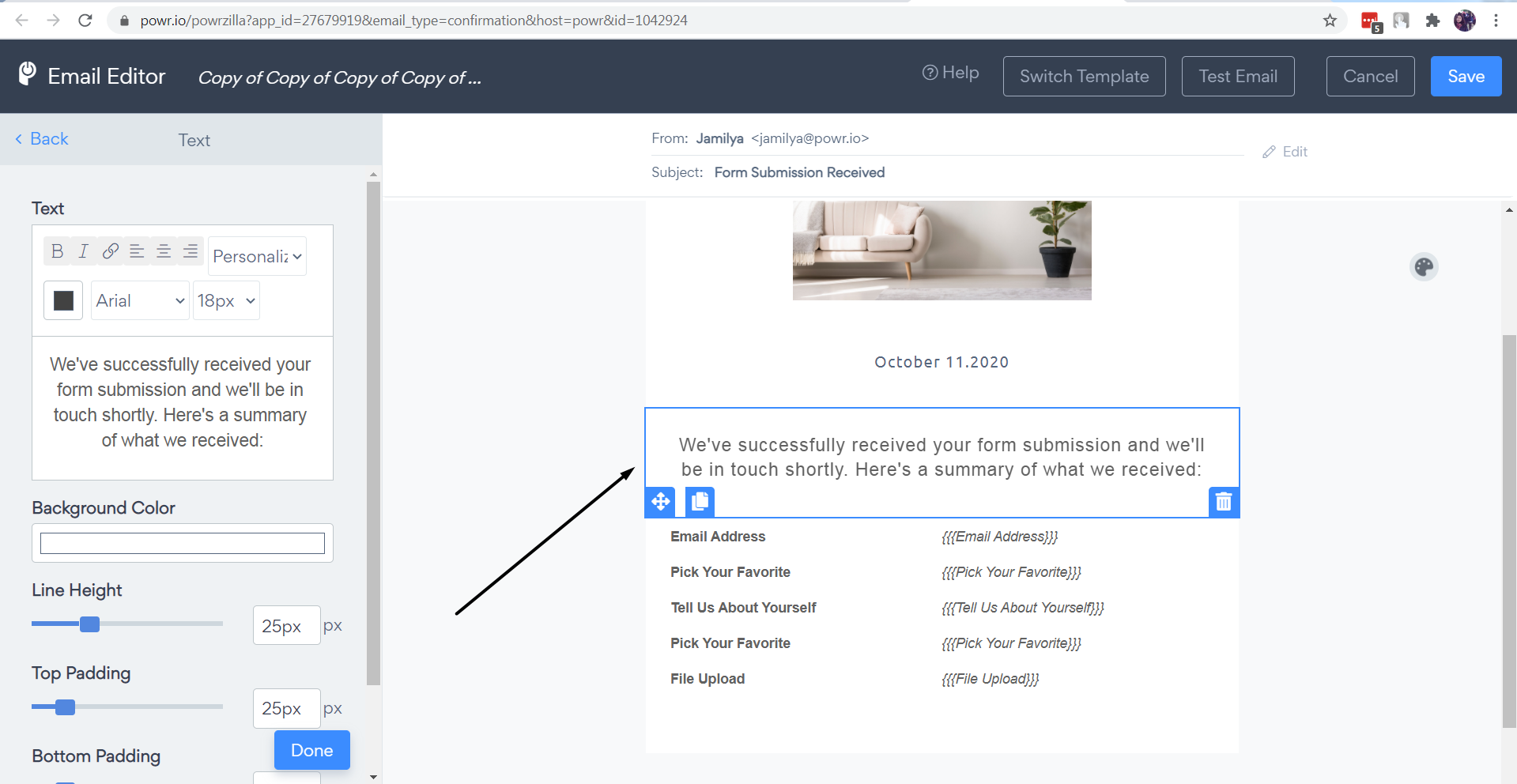
5. Highlight the text and click on the hyperlink button ![]() .
.
5.1 Then insert the link (for example https://www.powr.io/)
5.2 Click on the "OK" button:
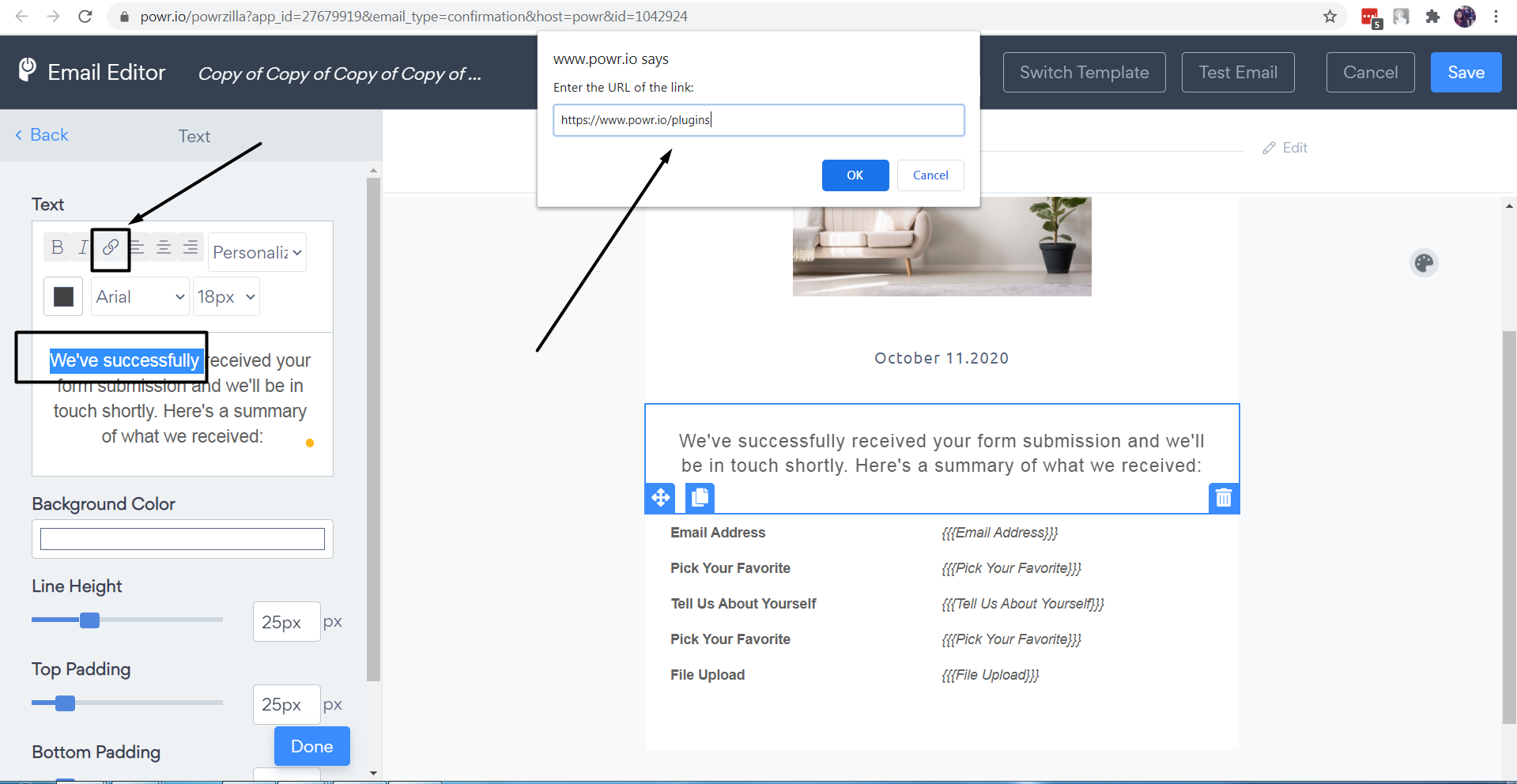
6. The text with URL link will be underlined now:
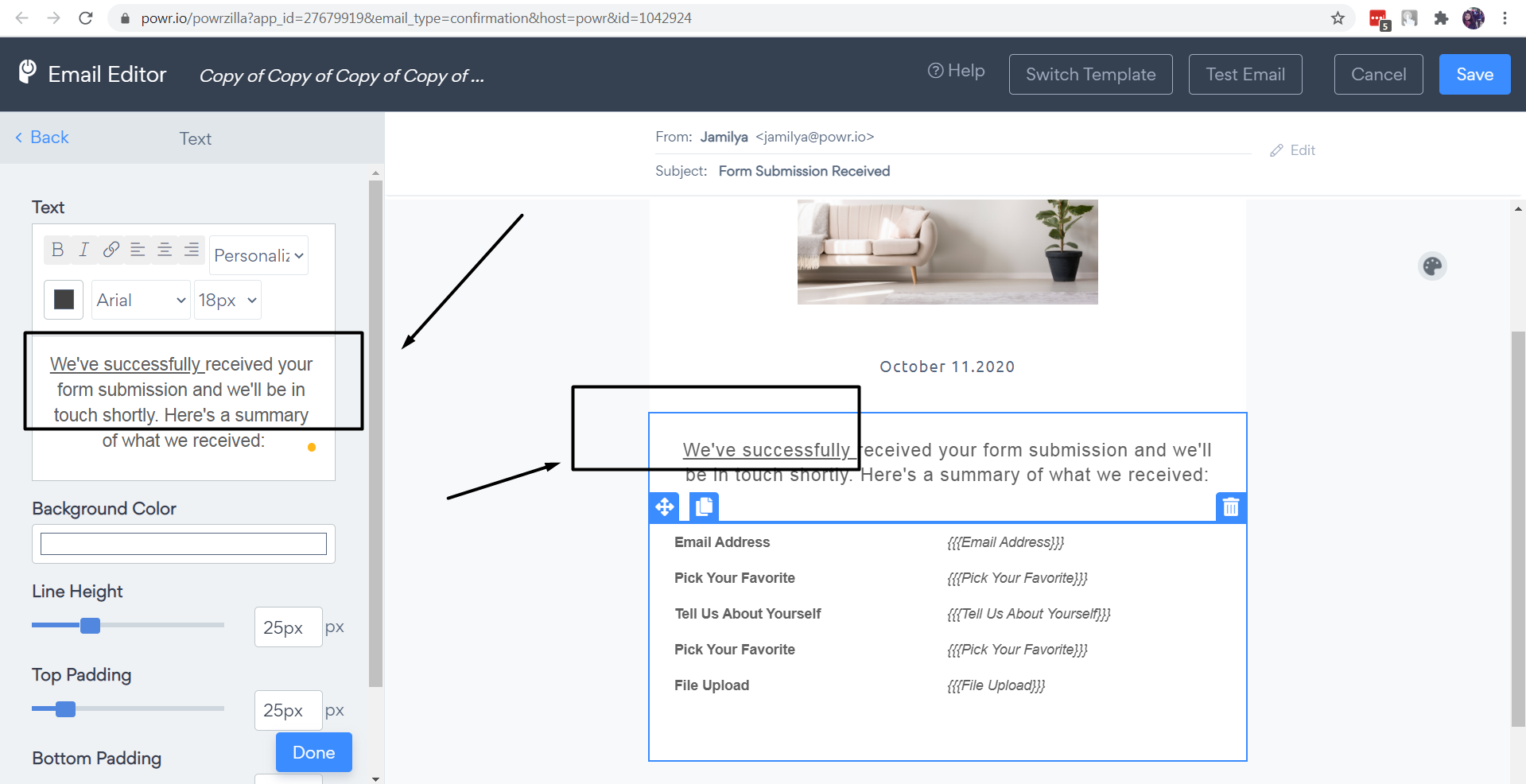
7. Click "Save" to save email editor
8. Press on "Publish" button to save changes in the app:
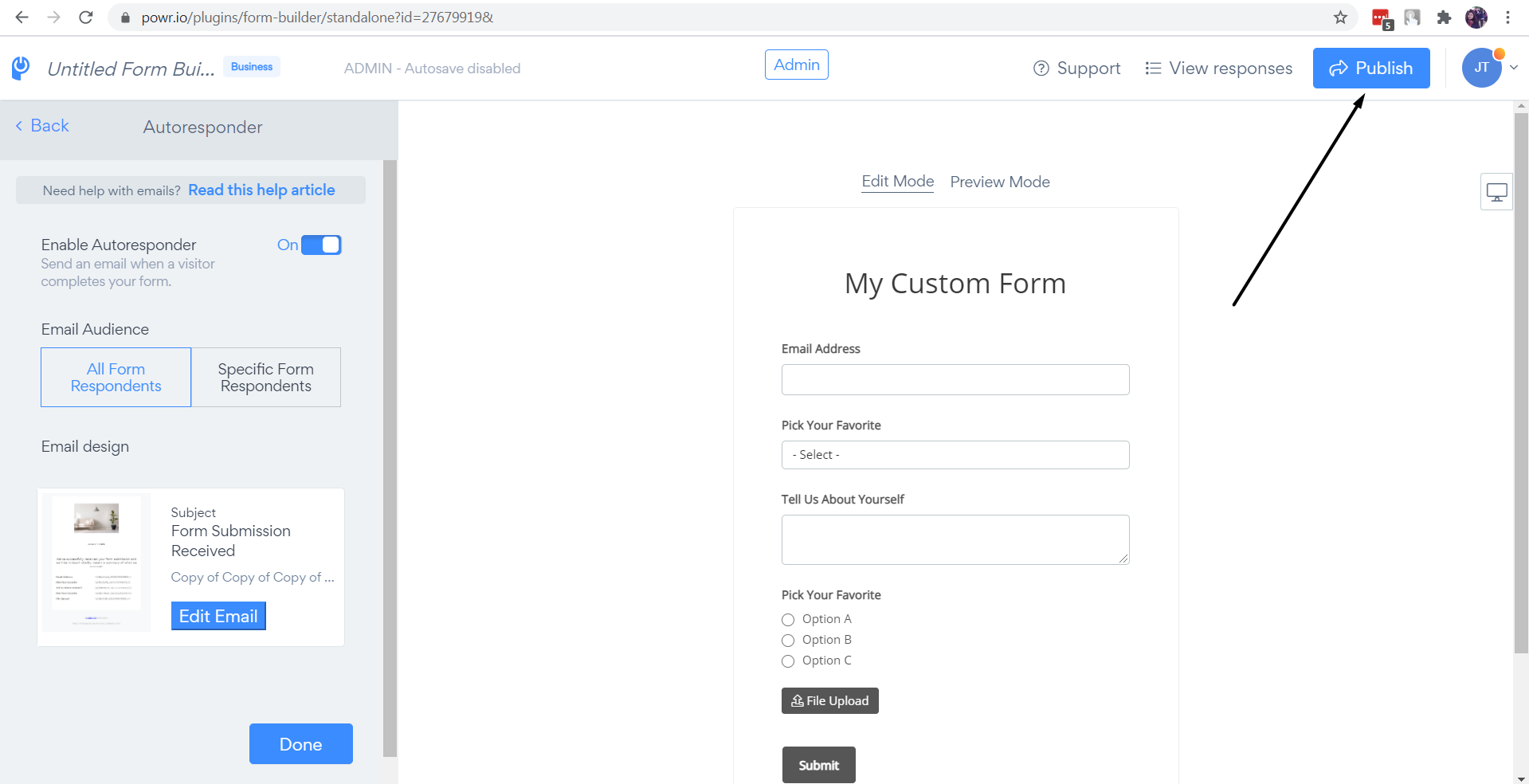

Comments
0 comments
Please sign in to leave a comment.