STEP 1 - installing POWR Form Builder
- Go to Shopify admin - apps
- Find the POWR Form Builder , and then click it.
- On the app listing page, click Add app.
- In your Shopify admin, to authorize the use of the app, click Install app.
- You'll be redirected to the POWR Dashboard, click Create New AppYou are in POWR Editor, here you can customize the Form to your liking, click on publish to save the changes.
(click right click - open image in new tab - to see in full window)
STEP 2 - Adding the POWR Form Builder to Shopify POS
- Go to Shopify POS
- Click Home - Settings - All Apps
- Find POWR Form Builder, and click it.
- You'll be redirected to mobile view of POWR Dashboard, find the Form you need, click Edit
- Since you have already set up the Form, Click Publish
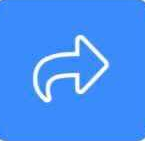 - then Menu
- then Menu 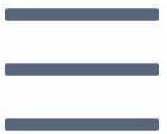 - Share App - Copy Link.
- Share App - Copy Link. - Go to Home screen, click Add tile - Link - Paste copied link to the URL field, Title your Form, click Save.
- The Form you added to POS will appear on Home screen
(click right click - open image in new tab - to see in full window)
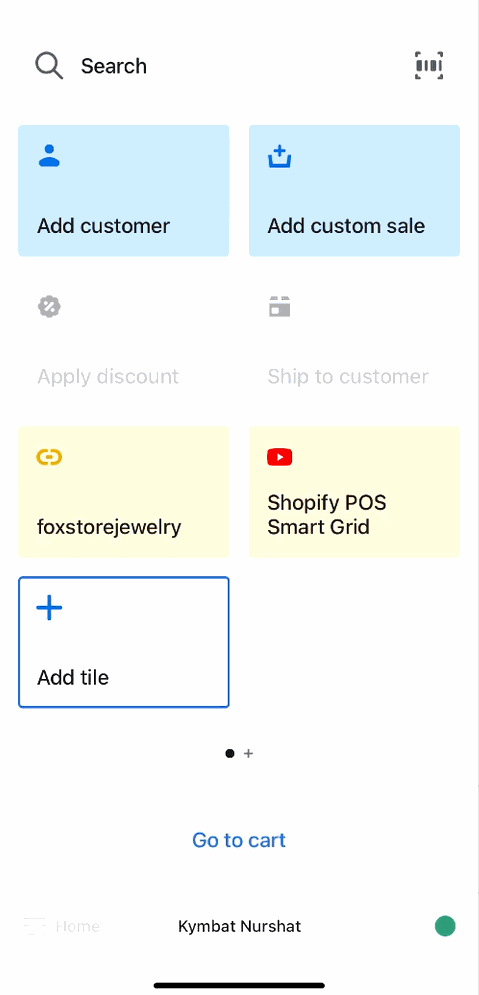
Useful links:
Please read through the following article: Sync your POWR Popup or Form with Shopify Customers
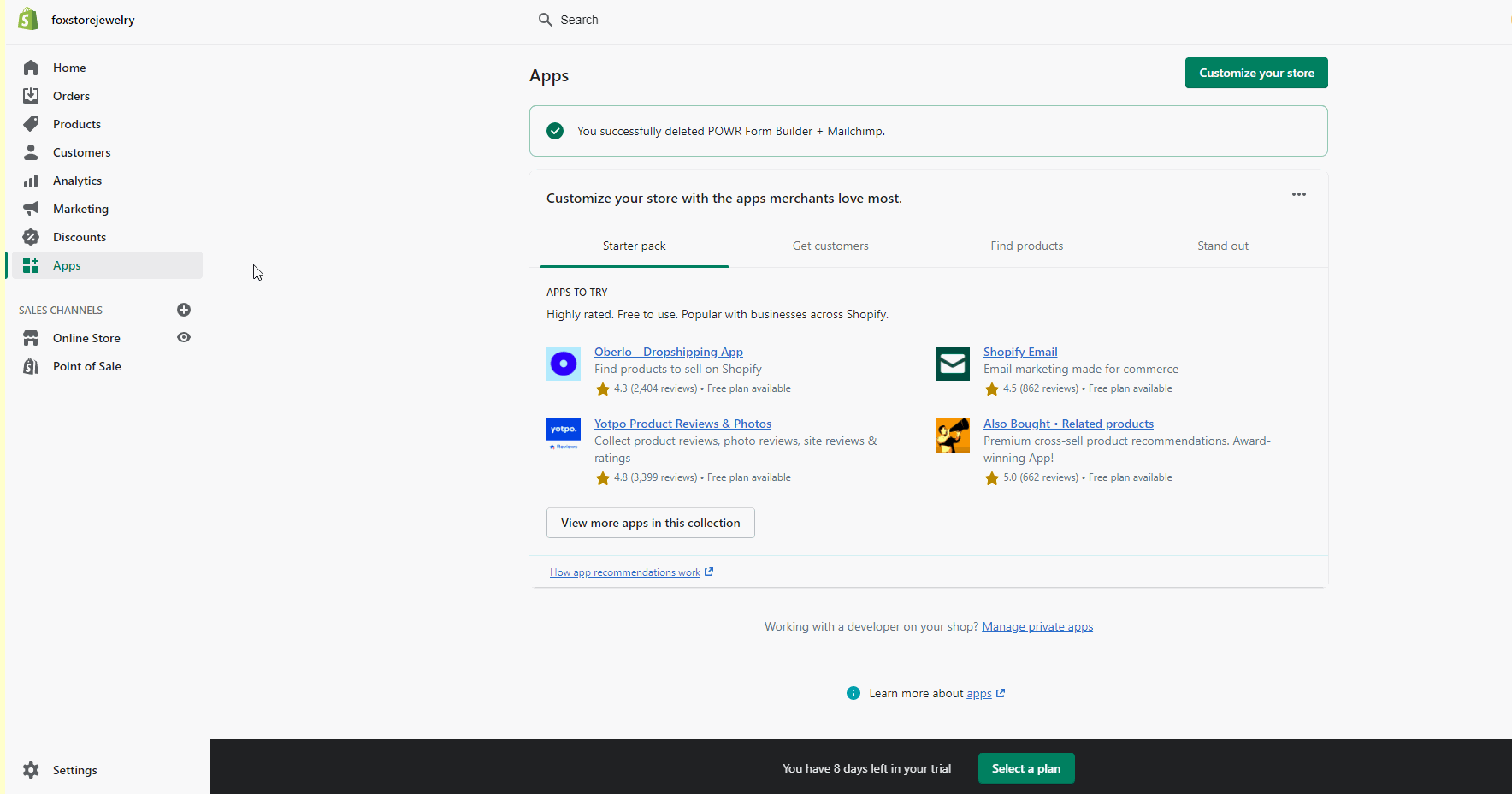
Comments
0 comments
Please sign in to leave a comment.