Step 1: Remove App and App Shortcode
If you used Automatic Install:
If you used Automatic Install to add your App to your site, follow these steps to remove the App from your site:
- In your Shopify admin, go to Apps.
- Find your POWR App.
- In your POWR dashboard, click Install in the card for your App that you'd like to remove.
- Scroll to the install history.
- Click Remove to remove the App from an install location.
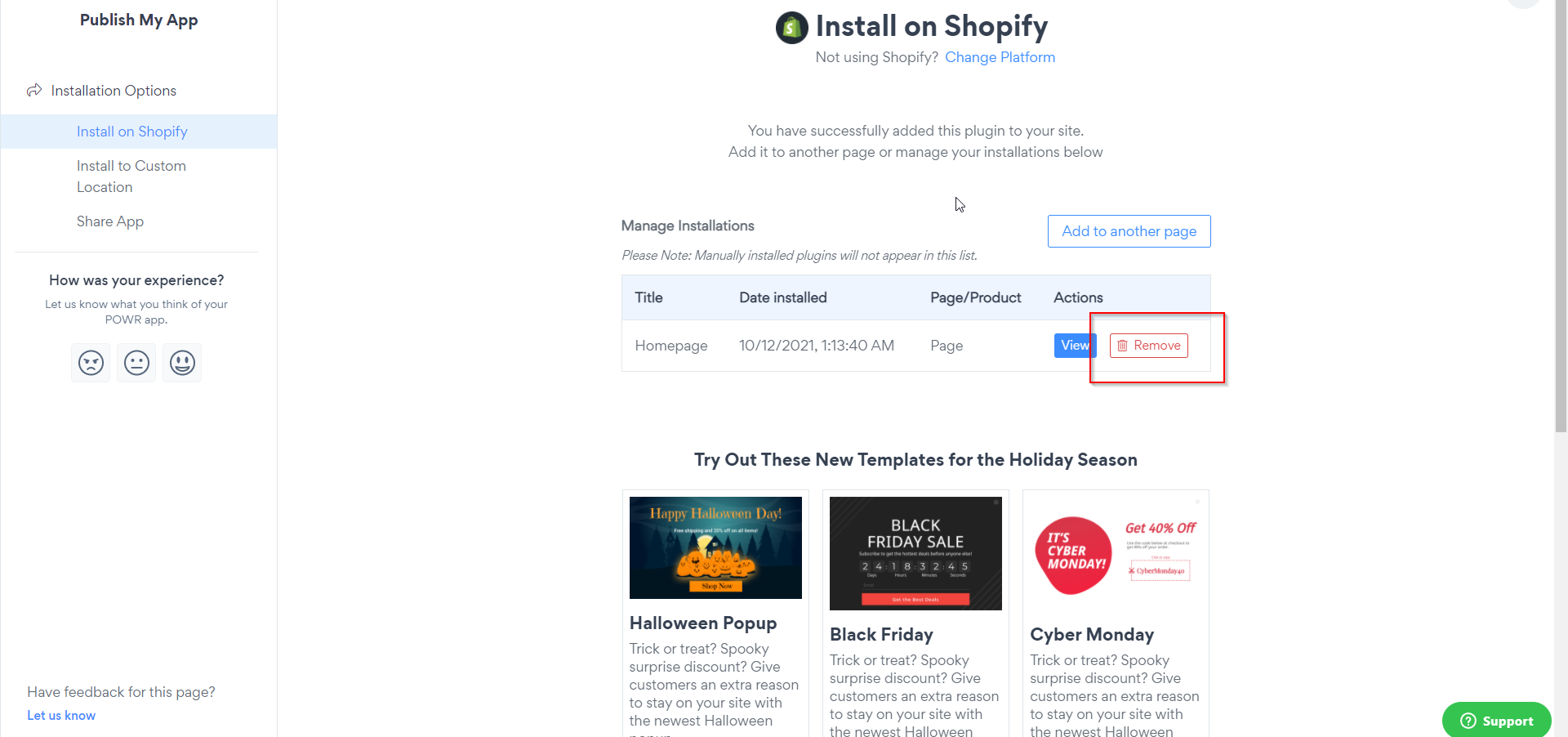
If you used Manual Install:
If you are seeing POWR shortcodes on your site, this section will walk you through removing them from a specific location. A shortcode looks something like this:
[powr-app-name id=123456789]
Remove shortcode from:
If you see your shortcode in your header, footer, or sidebar on all of your store's pages, your code most likely lives in the theme file. To remove the code, go to Online Store > Theme > Edit HTML/CSS and look for the theme.liquid file. Search the file for powr, select the shortcode, and delete it from your file. Save your changes.
If your shortcode is appearing on your homepage only, go to Online Store > Theme > Edit HTML/CSS and look for the index.liquid file. Search the file for powr, select the shortcode, and delete it from your file. Save your changes.
If your same code shows up in all product listings, go to Online Store > Theme > Edit HTML/CSS and look for the product.liquid file. Search the file for powr, select the shortcode, and delete it from your file. Save your changes.
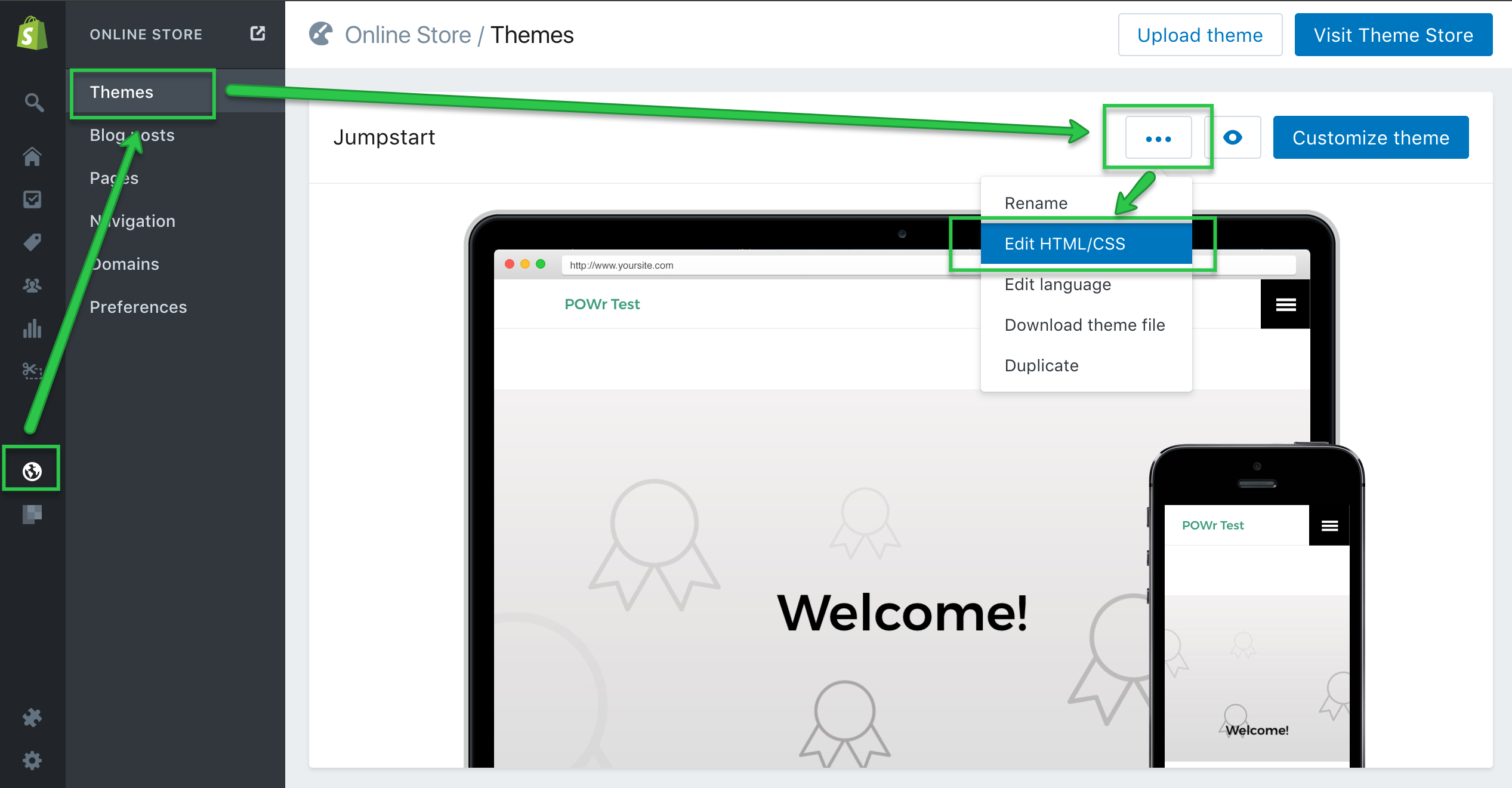
If your shortcode is showing on a particular product page, go to Products > Products and find the correct product. Open the Product listing, search for the POWR shortcode in the description, and remove it from the page. Save your changes.
If your shortcode is showing on a regular content page (such as a Gallery or Contact page), go to Online Store > Pages and find the correct page. Open the Page, search for the POWR shortcode, and remove it from the page. Save your changes.
Step 2: Remove POWR Script from your Site
- In your Shopify admin, go to Apps and find your POWR app(s).
- Next to the POWR app, click on the trash can icon.
- Delete the POWR app.
This removes the powr.js script from your store and cancels any upgrades tied to the installation. It does not remove any shortcodes installed in your template files, pages, or products.
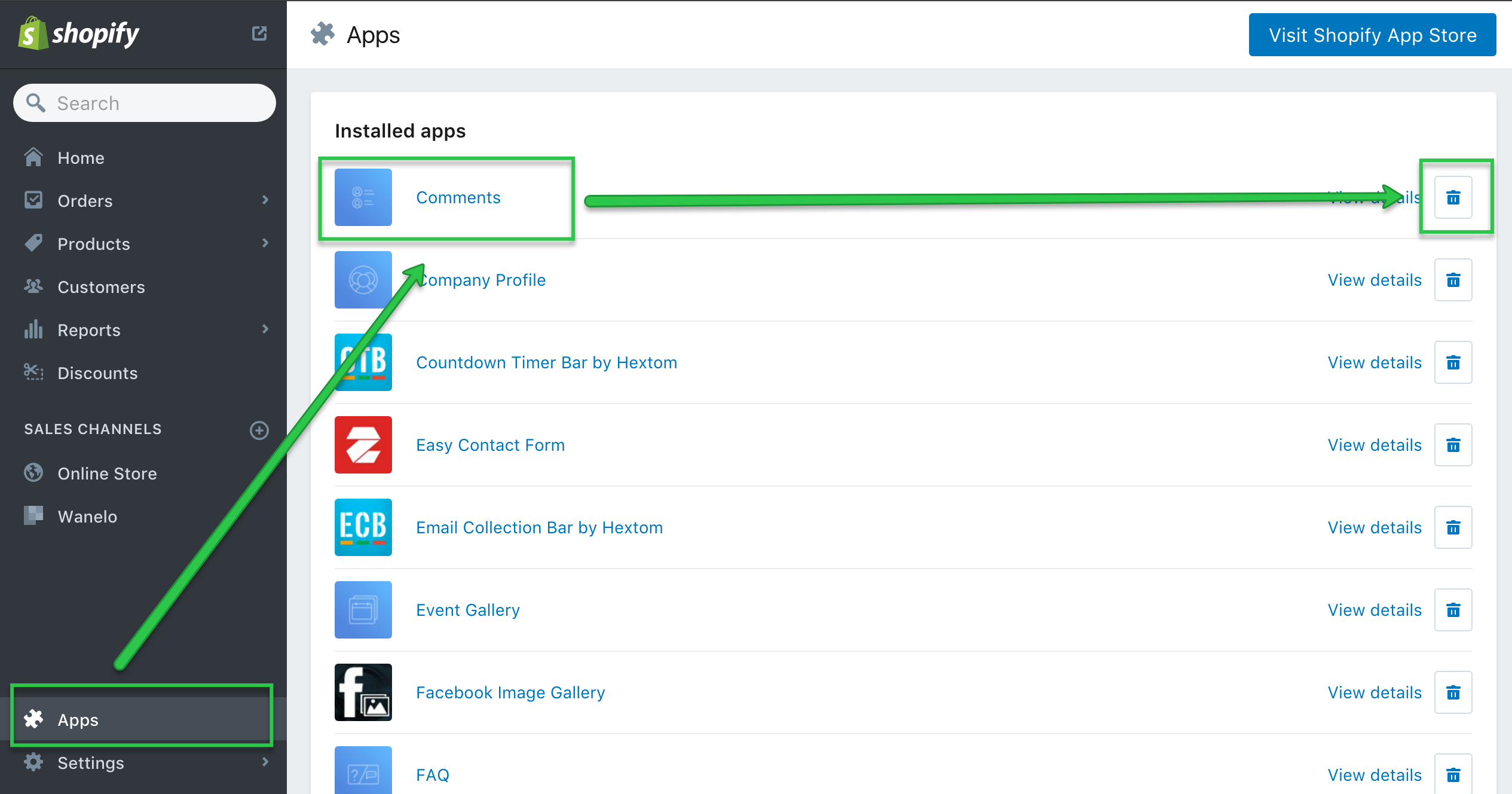
Step 3: Remove POWR files from Theme Sections folder.
- In your Shopify admin, go to Online Store, on the current theme click Actions > Edit Code.
- Next, click Sections folder.
- Find powr apps files. (i.e. powr-video-slider.liquid), then click Delete on the upper right corner.
( to increase the size of the gif > right clik > open image in new tab)
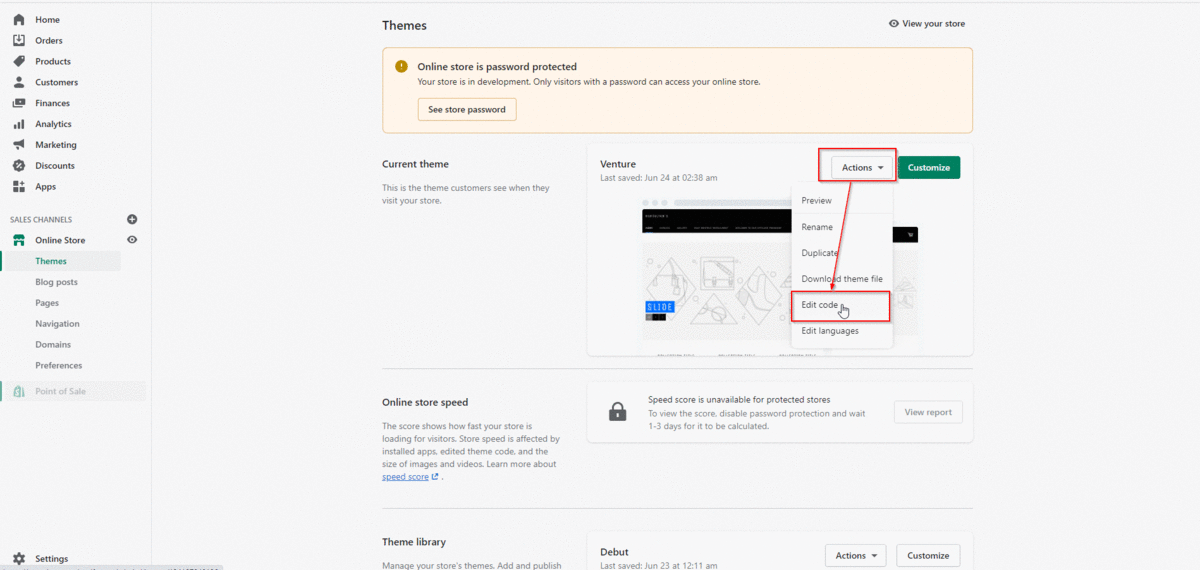

Comments
0 comments
Please sign in to leave a comment.