By default, the Form Response Dashboard displays all of the data for the current version of your form. You can use the controls on the dashboard to display more data. Here is how:
Show data for deleted form elements
When editing or deleting form fields, the columns on your dashboard change. To prevent data loss or mismatched fields, we create a new column when an existing form field is edited. You can always display the data that you collected for a deleted field or a field that you edited by clicking "Toggle Columns" and checking the fields for which you wish to show the data on the dashboard:
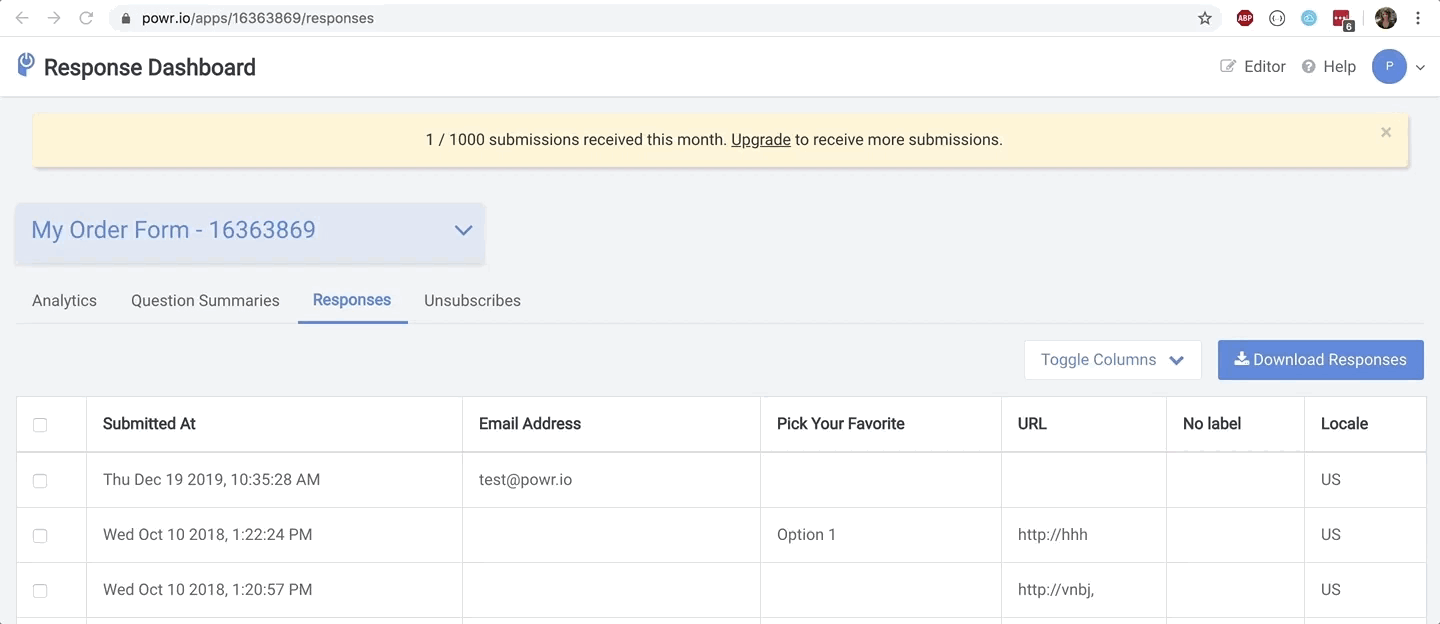
Exporting all data, including responses for deleted/edited fields
When downloading your responses, you can define a date range for your export. By default, the date range is set to exporting the last 90 days of data. You can download up to a year worth of data per export. You will want to download your responses that you receive via email as soon as possible because generating a new report will make your unique download link expire. After you have downloaded your responses, you can go ahead and generate a new report for a different date range.
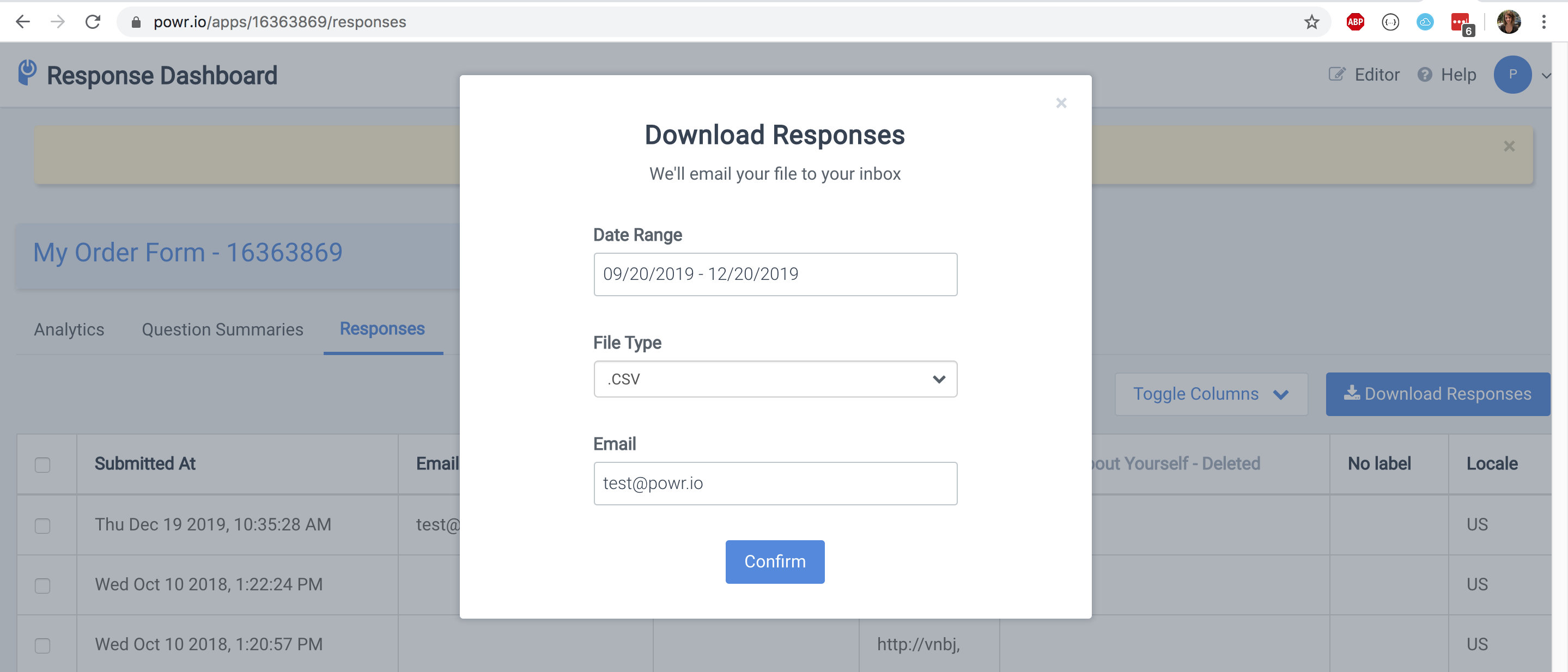
To include data for deleted fields, toggle on those columns, then click "Download Responses".
Plea be noticed that if you want to see old responses in dashboard, you would need to change date and range. You also would be able to change the quantity of viewed rows and select page at the bottom of the form.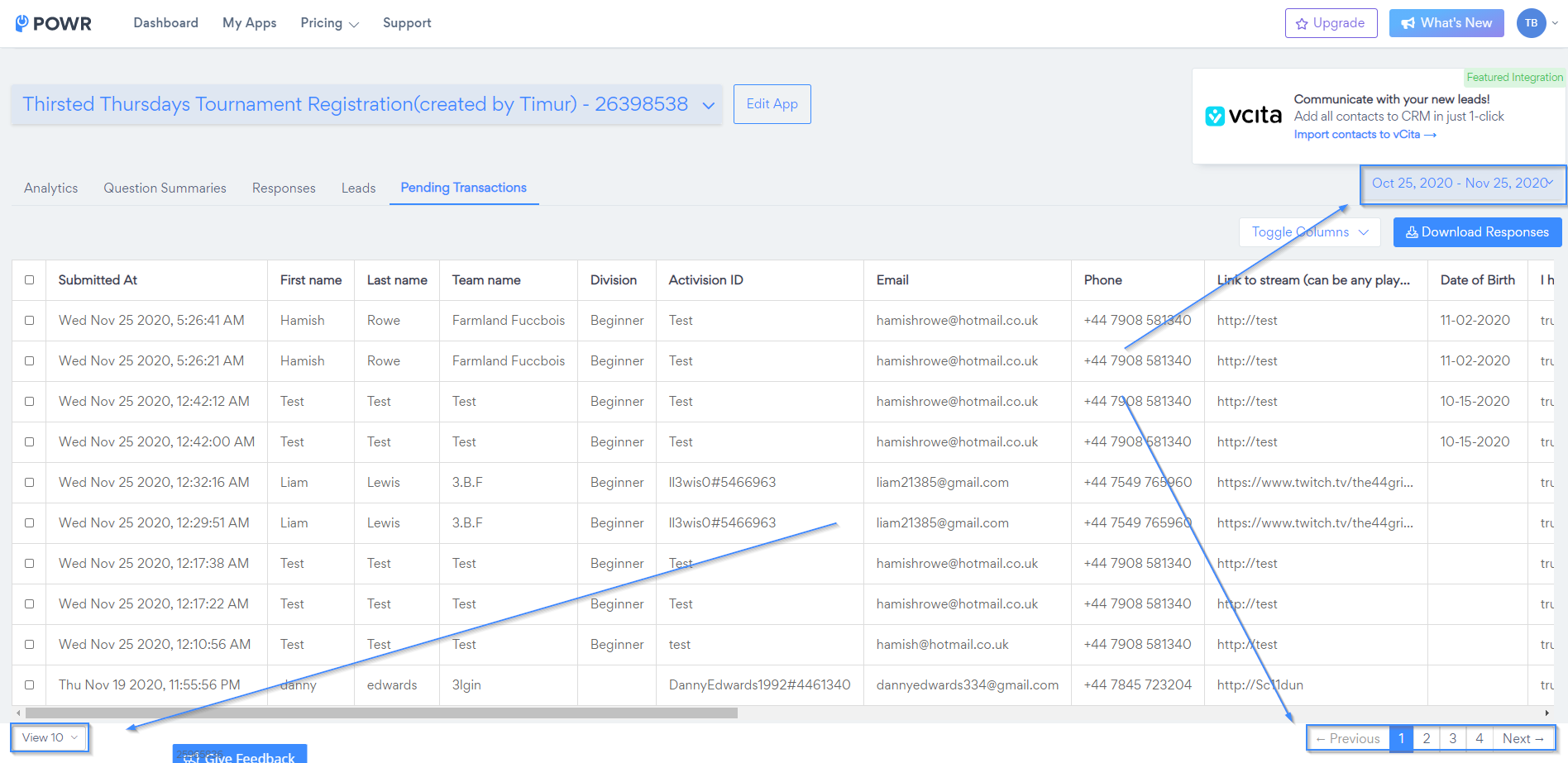

Comments
0 comments
Please sign in to leave a comment.