⚠️Our apps can be installed on the Mailchimp campaign, however, they will only show as a static image with a redirection link and your recipient will have to click on this image to view the actual app.
Kindly, see the steps below for the sample Mailchimp campaign.
Step 1. Create POWR app and save the changes.
Step 2. Make a screenshot you would like to be displayed in your Mailchimp campaign. Save it as an image.
Step 3. Add the "Image element" in the Mailchimp campaign and insert your screenshot.
Step 4. Copy the "Share app" link from powr.io
Open app settings > Click on "Publish" button > Select "Share app" > Copy the code
*Open the GIF in the new tab to enlarge the image
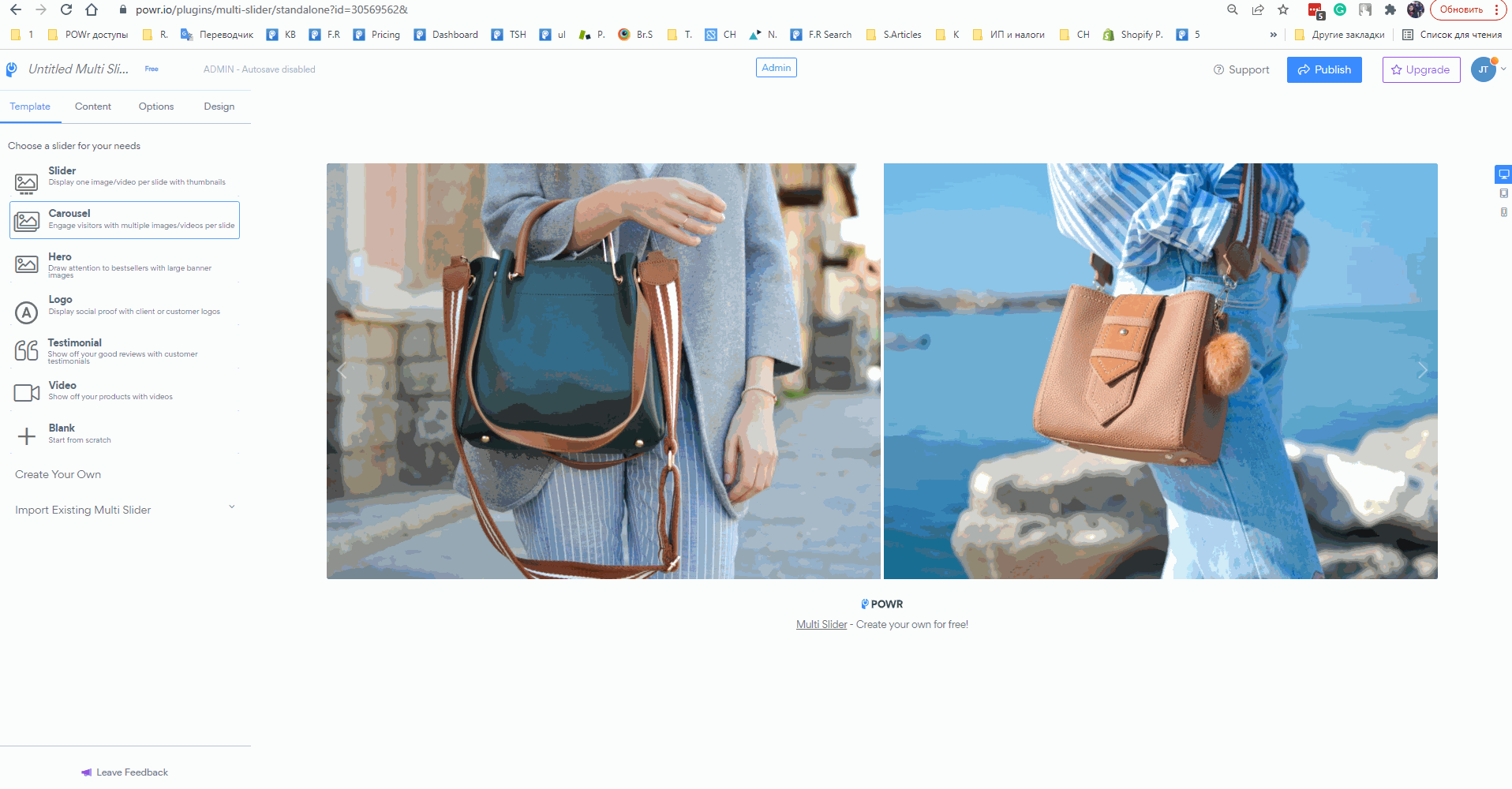
Step 5. Paste the "Share app" link into the screenshot (into the Mailchimp campaign).
Step 6. Click on "Preview" > "Enter preview mode" to see the result
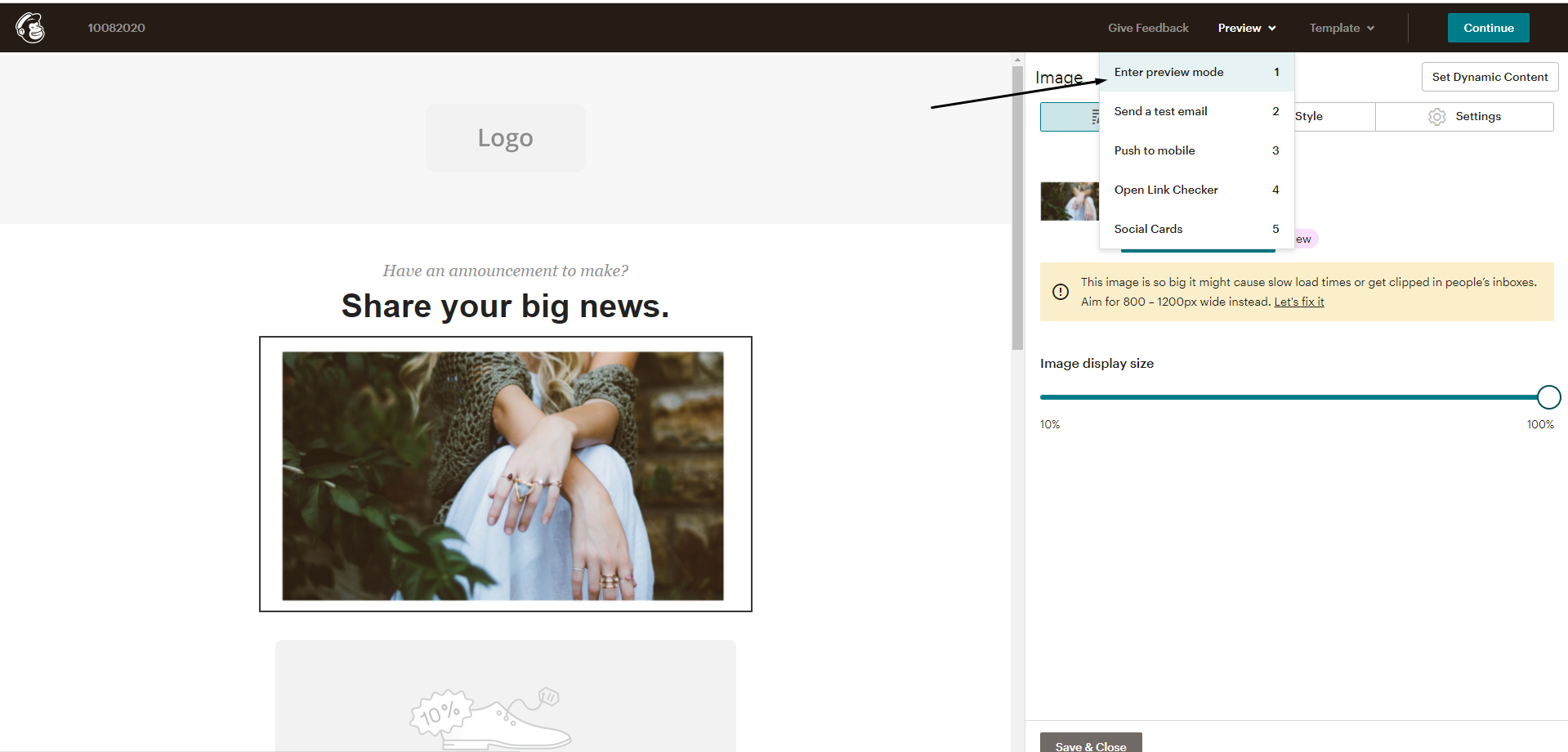
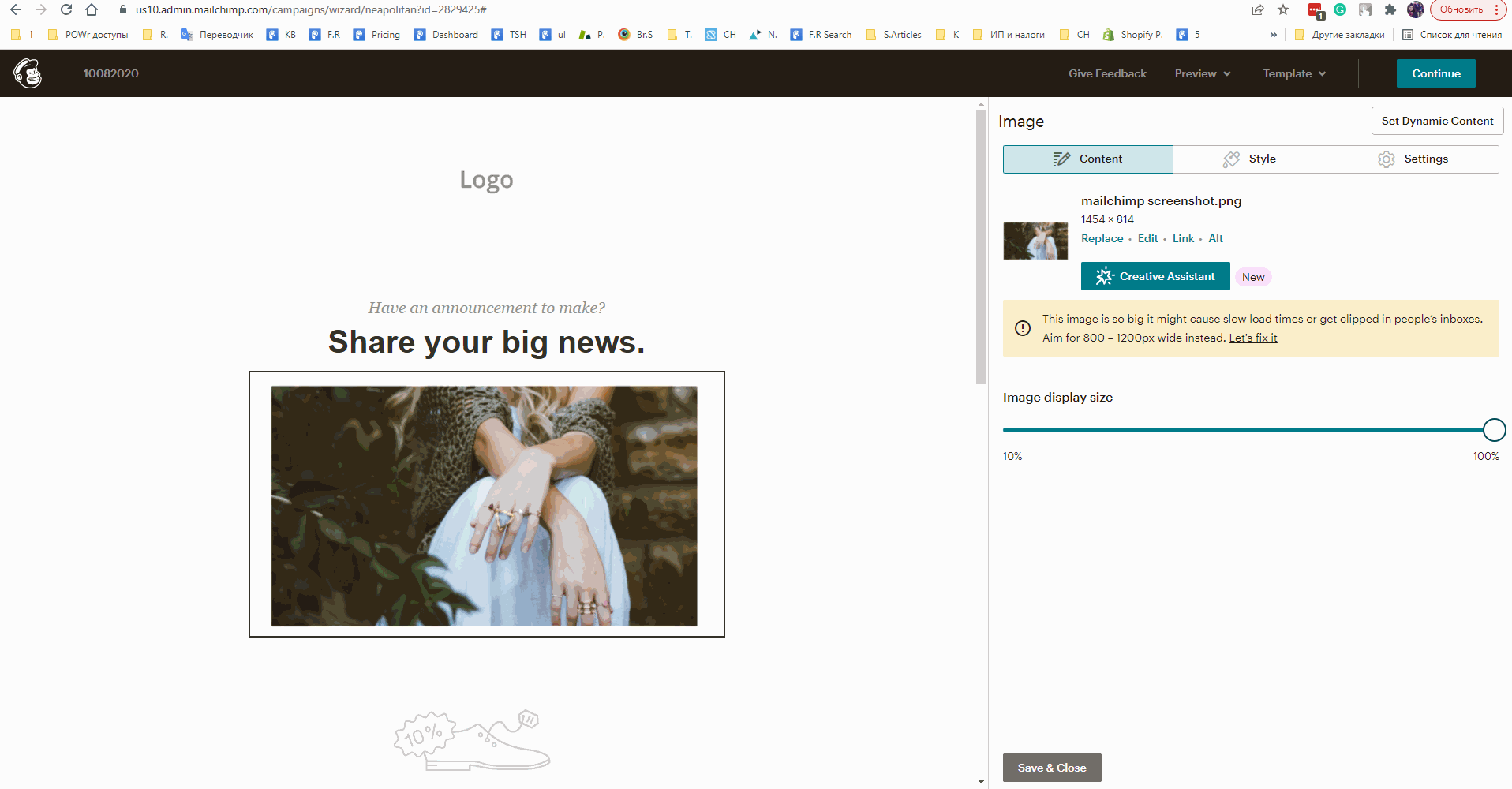



Comments
0 comments
Please sign in to leave a comment.