Orders made through any of your eCommerce and Payment Button Apps after July 15, 2017, are automatically backed up to a Sales Dashboard.
Access Your Sales Dashboard
To access your Sales Dashboard, open your eCommerce or Payment Button Editor, and go to Sales Dashboard.
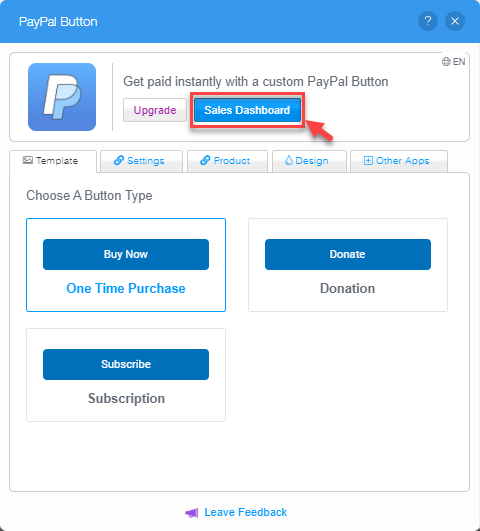
The orders are sorted by "Received at" date and include all details that are collected from the user during checkout (Name, Email, Address, Purchase Details).
From your dashboard, you can also export your order data from the dashboard using the Download Responses options.
Set up Email Alerts
To receive email alerts from POWR about new orders, add your email address to the Settings > Payment Notification.
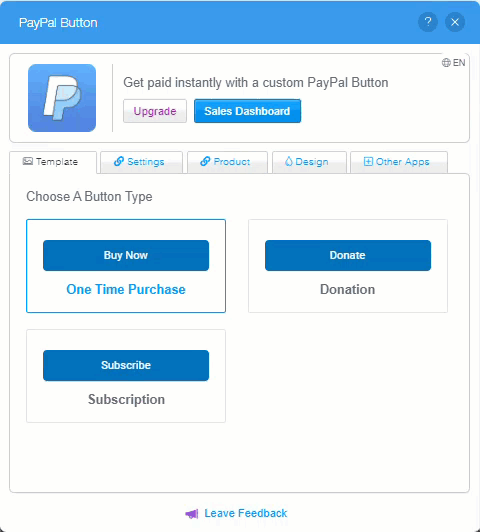
Orders not showing up?
If you are receiving alerts from PayPal about new orders, but the orders are not appearing in your dashboard, you may have Instant Payment Notifications (IPN) disabled in your PayPal account. Go through the following steps to enable IPN and authorize POWR to be notified about the status of payments made through your POWR Apps:
1. Log in to your account at paypal.com.
2. Click on Account Settings.
3. Scroll to Notifications.
4. Select Update next to where it says Instant Payment Notifications.
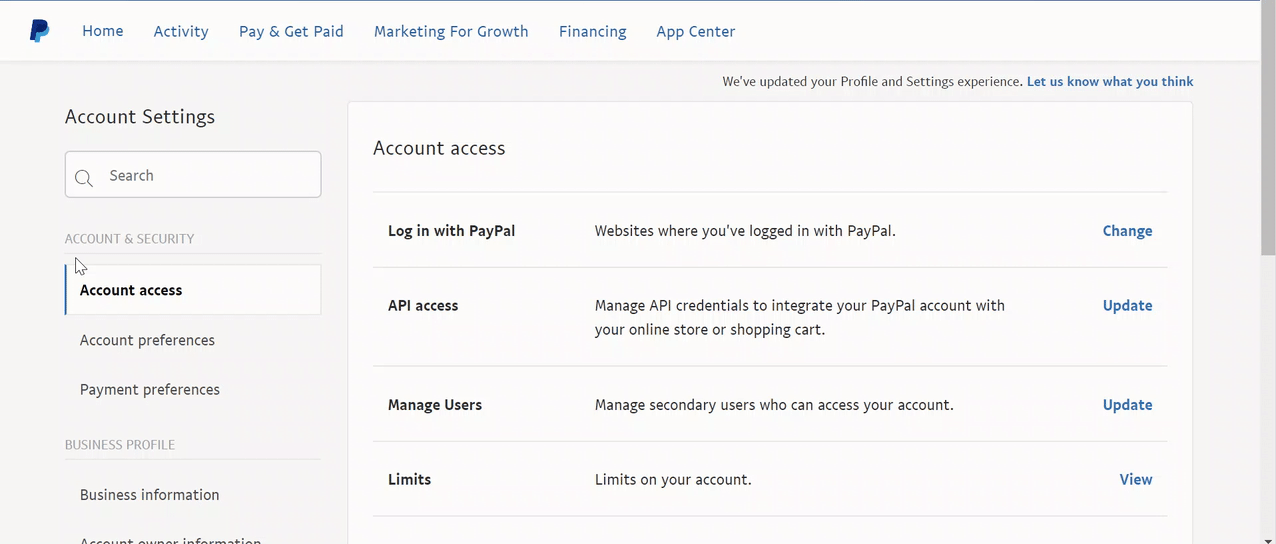
6. In the settings that now appear, check Receive IPN Messages (Enabled).
7. Please do NOT enter a Default Notification URL .
8. Save your changes.
Moving forward, you should see your eCommerce or Payment Button orders recorded in your Dashboard.
Comments
0 comments
Article is closed for comments.