POWR recently launched updates to the App editor that will make editing, saving, and publishing Apps much easier for users. Below, you can find details on the updates.
Note: If you've logged into the POWR dashboard page and see that there are a number of apps in draft status, don't panic! Your live apps will not be affected, you simply need to follow these steps:
1. Click on the app
2. At the top right, click Add to Site
3. You should be taken to instructions for installing your app. Just click the I've Installed button on the bottom right. That's all. Your app status should be updated now.
Auto-Saving
Now whenever you create or edit a app, your progress is automatically saved as a draft to your account. In addition, you can also rename your apps right in the Editor.
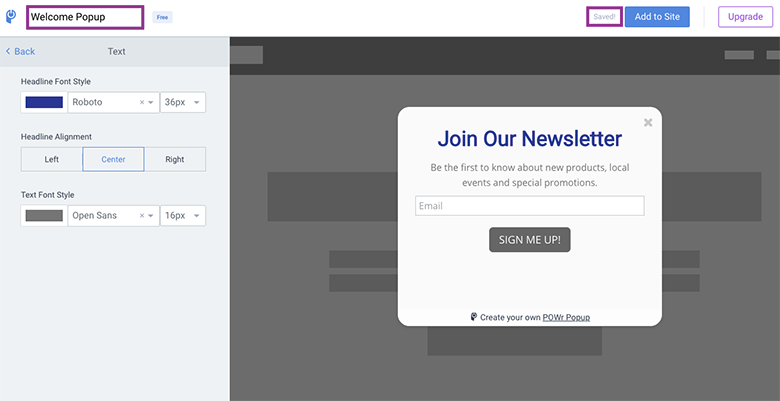
Dashboard Updates
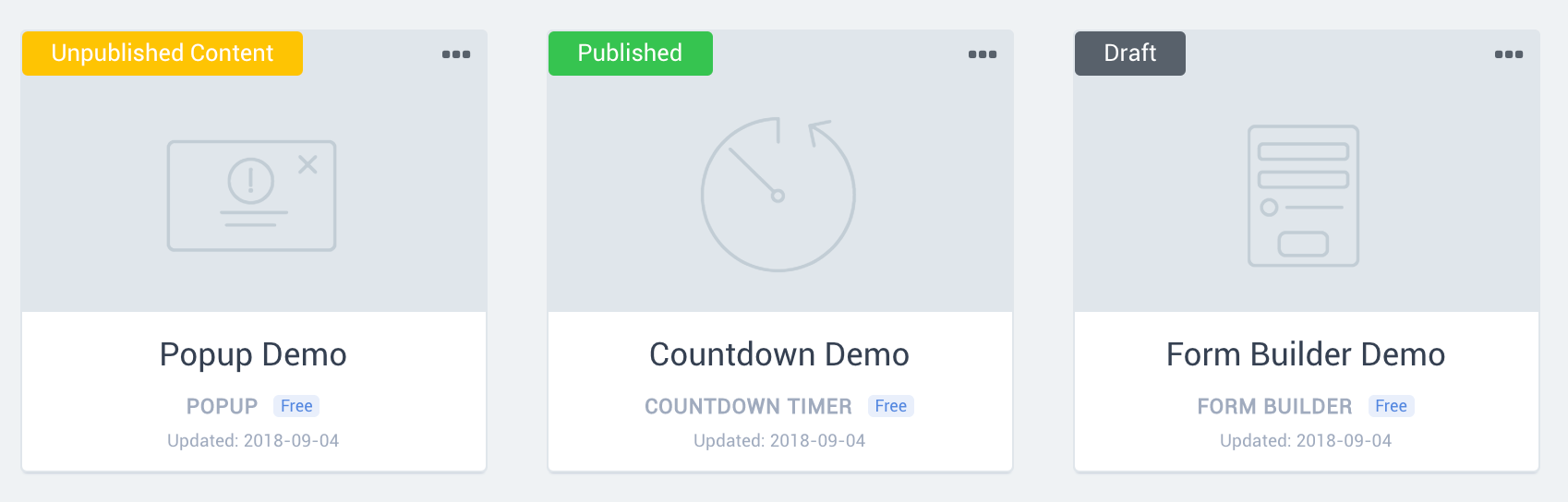
All apps created in your account now have indicators on the top, lefthand corner.
- Draft: All apps created are now automatically saved to your POWR account. If your POWR App has never been published on your live website, it will display in your dashboard as a Draft.
- Published: The most recent changes to your POWR Apps are reflected on your live website.
Note: Your app becomes "Published" if we (1) recognize the app is on a live website OR (2) you click "I've Installed" on the install page. - Unpublished Content: This indicates that your POWR App was previously installed to your live website but has since been updated. The new changes are saved in your Editor but have not yet been published on your live website.
Edit Mode
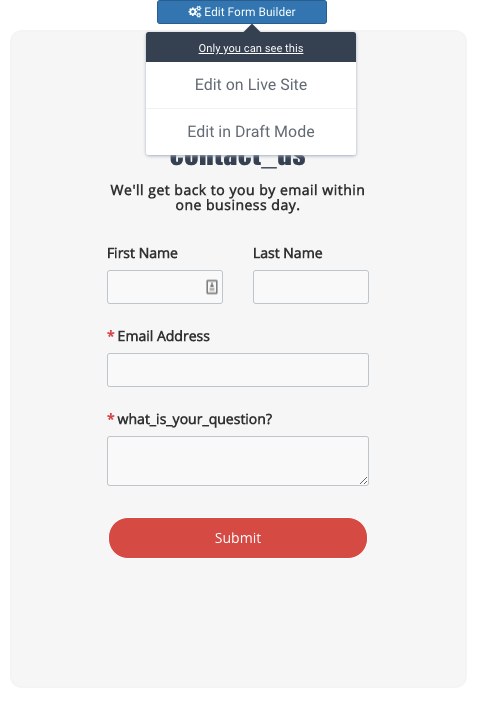
The Edit button appears on all published apps. Users now have the option to edit in draft mode.
- Edit on Live Site: All changes made to the POWR Apps will be automatically reflected on your live website where the POWR App is installed.
- Edit in Draft Mode: You will be redirected from your live website to the POWR Editor to make changes to your App. These changes will not be reflected on your live website until the "Publish" button is selected in the POWr Editor.
Selecting Draft Mode will redirect you to the POWR Editor, where you can make updates to your App. Note: these edits will not be reflected on your live website until you select “Publish.”
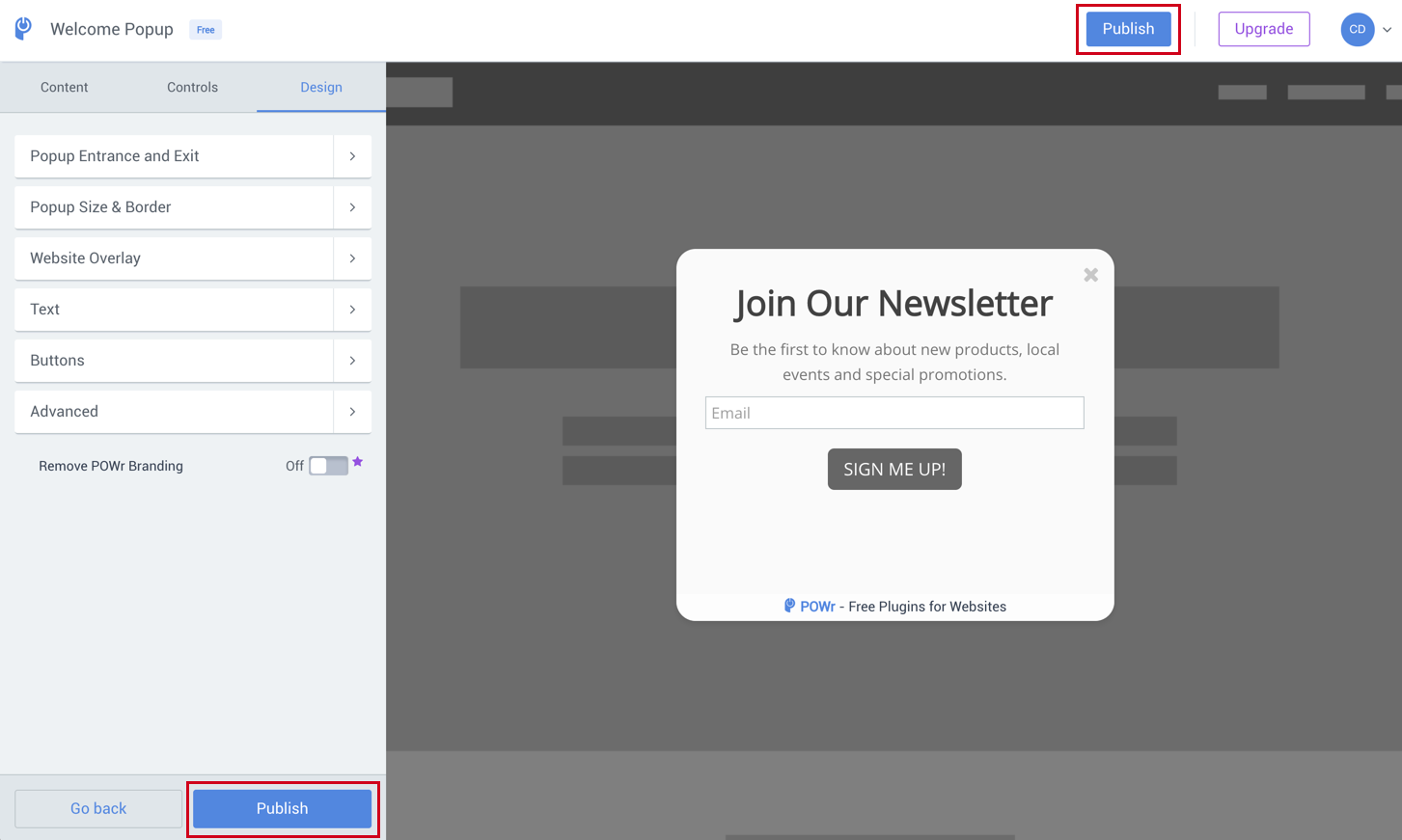

Comments
2 comments
Just realised on my free form you have reduced the number of elements!!
Wondered why my customers forms were coming through without all the details....guess I'll be looking for a new form now!
Also, times are not working on the form nor is the agree to T&C's check box.
Basically, it doesn't bloody work now!!!!
Please sign in to leave a comment.