If changes you are making to the formatting of a App are not appearing in the App view, this could be due to one of the following reasons:
1. Formatting carried over from an external source
If you copy/pasted in your text from an external source, such as a website or a Word document, the original formatting may have carried over.
In the screenshot below, you can see a font of 16px, Montserrat, Black having been selected in the Design settings. What shows up in the App is 24px, Impact, Gray. This is because the text was copied from a web page with that exact text formatting.
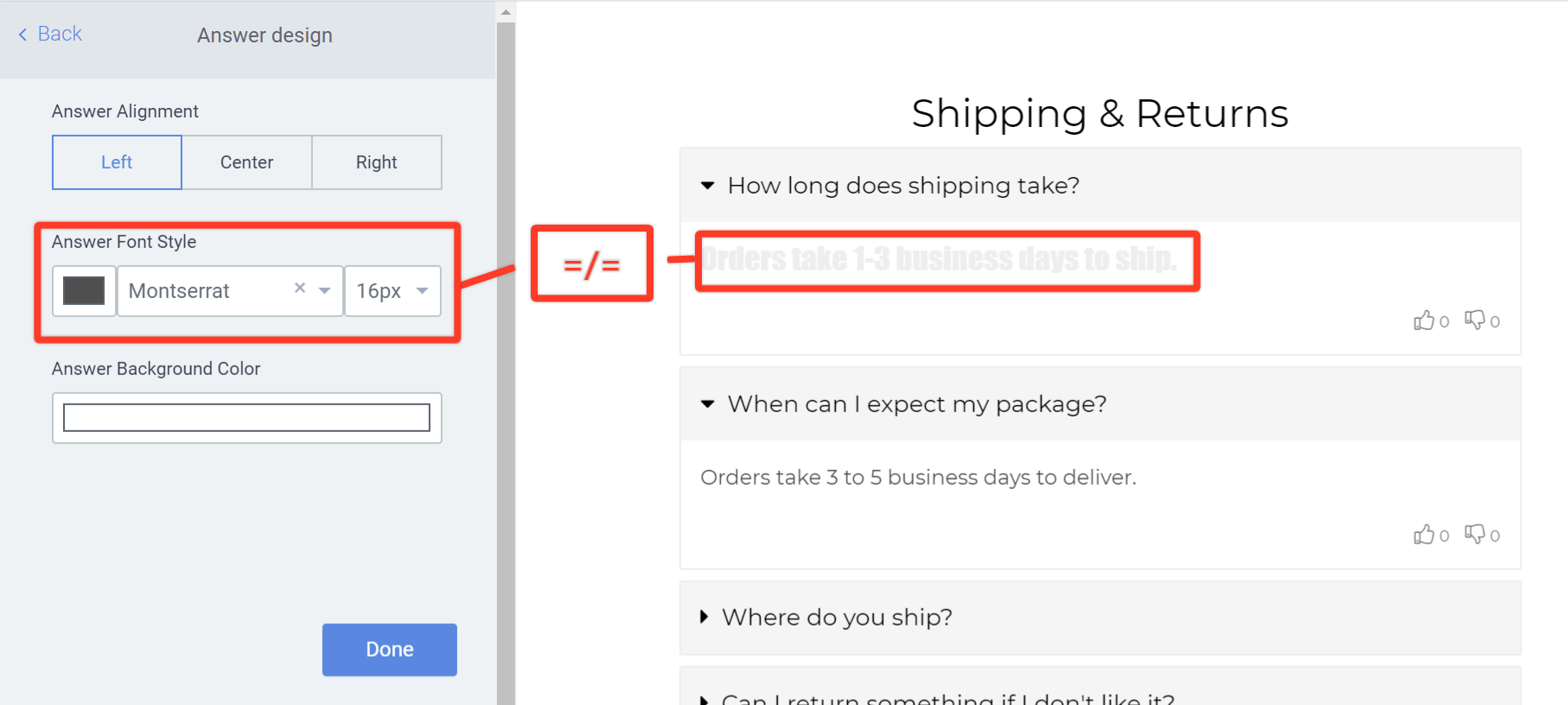
You can check if that is what happened in your App by opening the text field input with the incorrect formatting and clicking the <> Source Code icon:
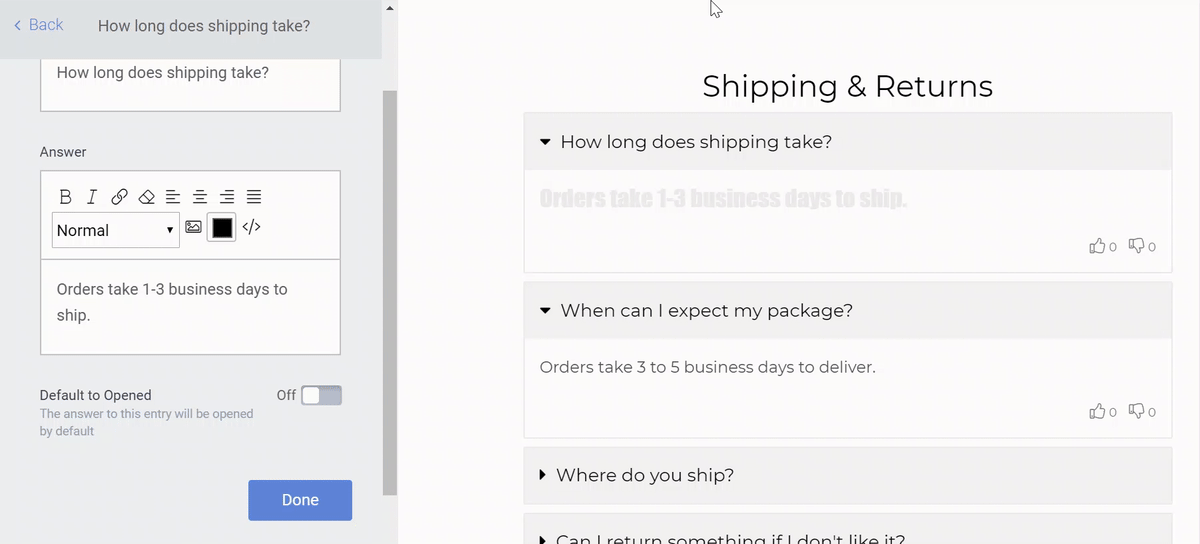
If you see any HTML style attributes added to your text in the Source Code, that indicates that external formatting is indeed the issue. The easy solution is to copy/paste your original text directly into the Source Code tab. Click OK to close the Source Code. You should now see the correct formatting:
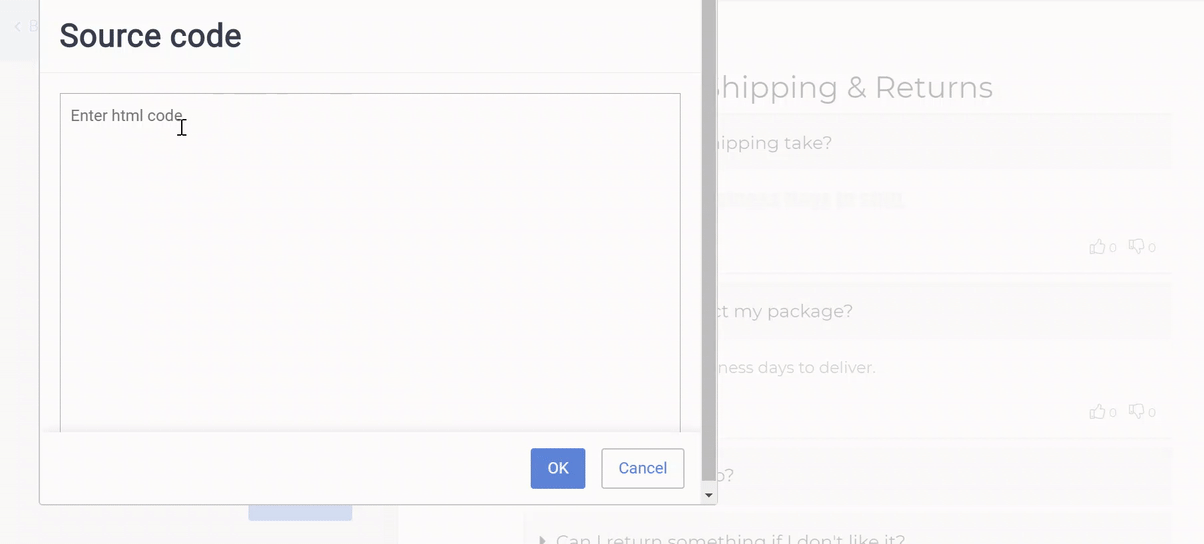
2. Font size adjusted to screen or container size
If font style and color are showing up correctly, but the size doesn't seem right, your App may be using something called Fit Text. Fit Text is a system we use to make titles and paragraphs fit into a specific container within your App. For example, the title of a product in your eCommerce Appshould always take up just one line. If your title is very long, Fit Text shrinks it until the title fits back onto one line again.
The only way to override Fit Text (and potentially risk making your App look "off" on smaller screens) is by adding custom CSS to your App. Typically, adding:
.fitText {font-size: 14px !important;}
will do the trick. (Use the exact font size you'd like to use as the font-size value)
If none of the above explain and solve your issue, you might have found a bug. Please contact our support team if you believe this may be the case.

Comments
0 comments
Please sign in to leave a comment.