Paying users can mass upload locations to our Map app using a CSV file (See How to Import Locations to Map for a tutorial).
If your CSV upload is stuck, there are three possible reasons for that:
- The upload is timing out because there are two many rows in the file. Try splitting your file into a few files with each containing only up to 100 locations.
- The CSV file is formatted incorrectly. Please double-check to make sure it's formatted exactly as outlined in this article.
- One or more addresses in the file are formatted incorrectly.
⚠️Please make sure to upload locations into CSV file in the correct order: ADDRESS, NAME, DESCRIPTION
How to know if an address is formatted incorrectly
- Open your Map app and navigate to Content > Upload Options > Upload locations in a CSV file
- In your browser, open the Developer Tools and find the Network tab.
- Keep the Network tab open.
- Click Upload locations in a CSV file in the POWR Editor and select your file.
- Watch the Network tab while your locations are uploading.
- If your upload is stuck and you start seeing the same location several times in a row, this is a good indicator that that particular address is formatted incorrectly.
Here is an example:
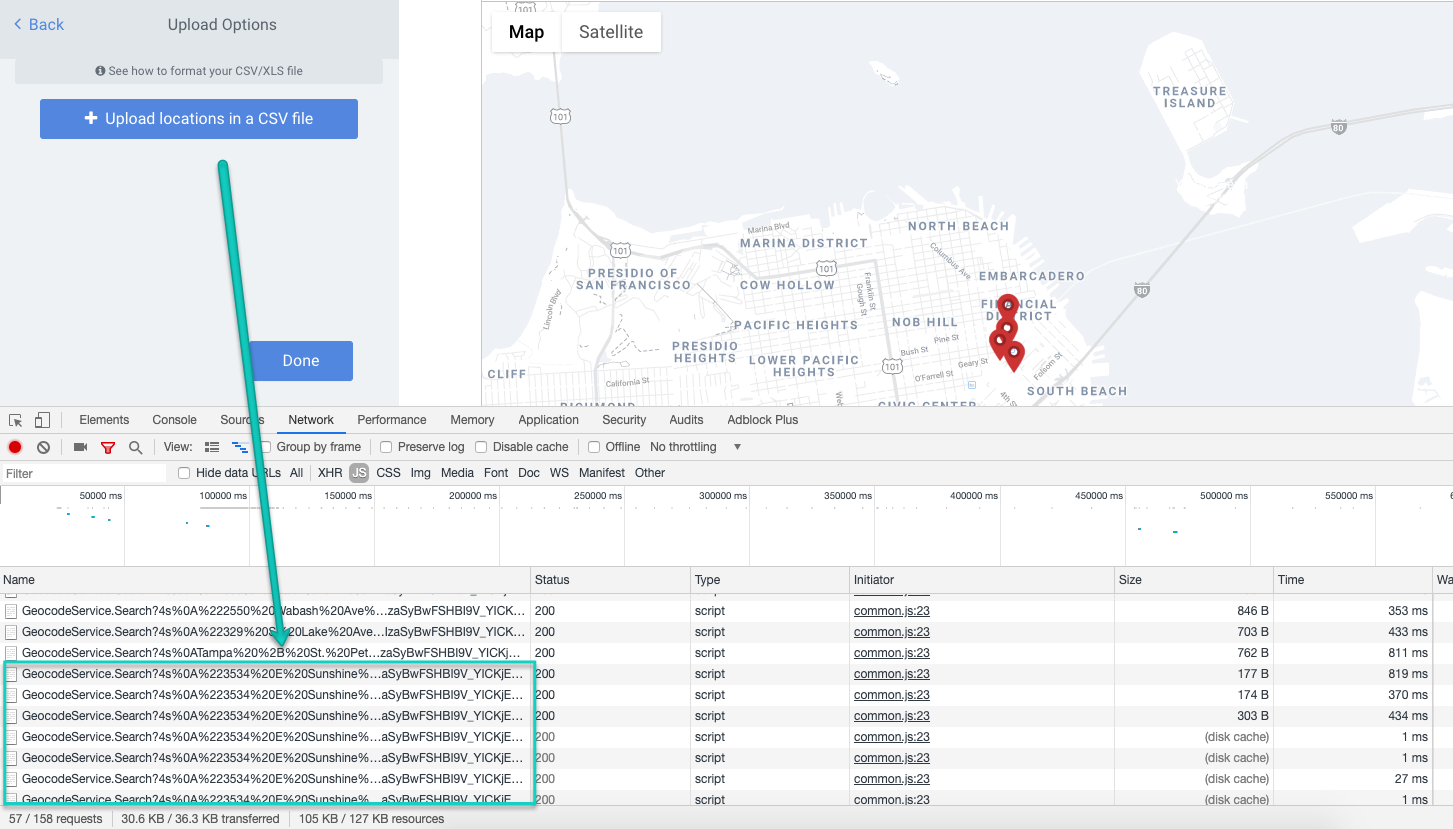
As seen in the screenshot, the location starting with "Sunshine" is stuck in the upload and the CSV uploader can't get past it.
- Find the address in your file.
- Copy paste the full address and perform a Google search on it.
In our example, the address that's stuck looks like this:
3534 E Sunshine St #3, Springfield, MO 65804
When searching Google Maps for that location, we get an error:
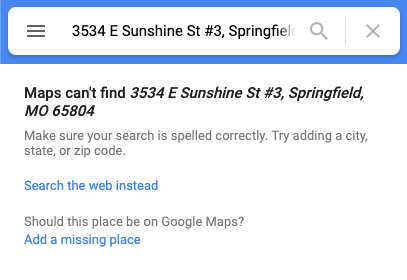
After removing the building number (something that Google Maps does not index!), we get a better result:
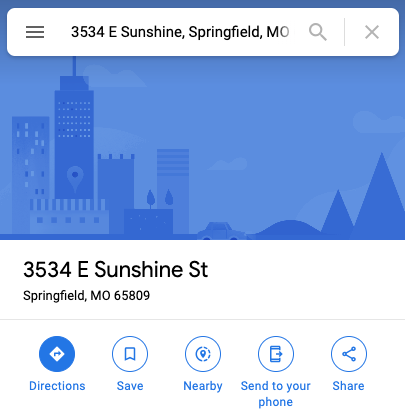
If we now copy paste the exact format of the address shown in the Google result (3534 E Sunshine St, Springfield, MO 65809) back into our file, the CSV upload will no longer be stuck at that particular address..
Important: If you have a lot of locations in your file, you don't want to have to repeat this entire exercise dozens of times. Please scan your file for any locations that are using invalid address formats (such as including Ste, Suite, Fl, Floor, building #, etc.) and fix them before trying again. This will save you a lot of time.
Still having trouble? Please contact our support team and attach the file you're having trouble with in your message so we can help.

Comments
0 comments
Please sign in to leave a comment.